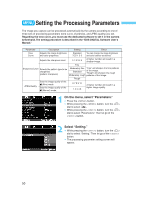Canon 1Ds Instruction Manual - Page 45
Selecting Personal White Balance - eos software
 |
UPC - 013803021820
View all Canon 1Ds manuals
Add to My Manuals
Save this manual to your list of manuals |
Page 45 highlights
Settings for Images MENU Setting the Color Temperature / MENU Selecting Personal White Balance 3 •Select the color temperature. While pressing the < > button, turn the < > dial to select < >. Then let go of the < > button. s The color temperature will take effect. 2 • Use < > to set the color temperature of natural light. If < > is used to set the color temperature of artificial light, correct white balance might not be obtained. • For < >, if you want to use the reading taken with a color temperature meter, take test shots and adjust the setting to compensate for the difference between the color temperature meter's reading and the camera's color temperature reading. Selecting Personal White Balance You can set your own white balance with the dedicated driver software provided with the camera. You can thereby obtain a more accurate white balance in the image. It is ideal when you have to take many pictures under the same lighting conditions such as in a photo studio. For details, see the "EOS DIGITAL Software User's Manual." Select a registerd personal white balance setting. • While pressing the < > button, turn the < > dial to select " ", " " or " ". Then let go of the < > button. s The selected personal white balance setting will take effect. 45