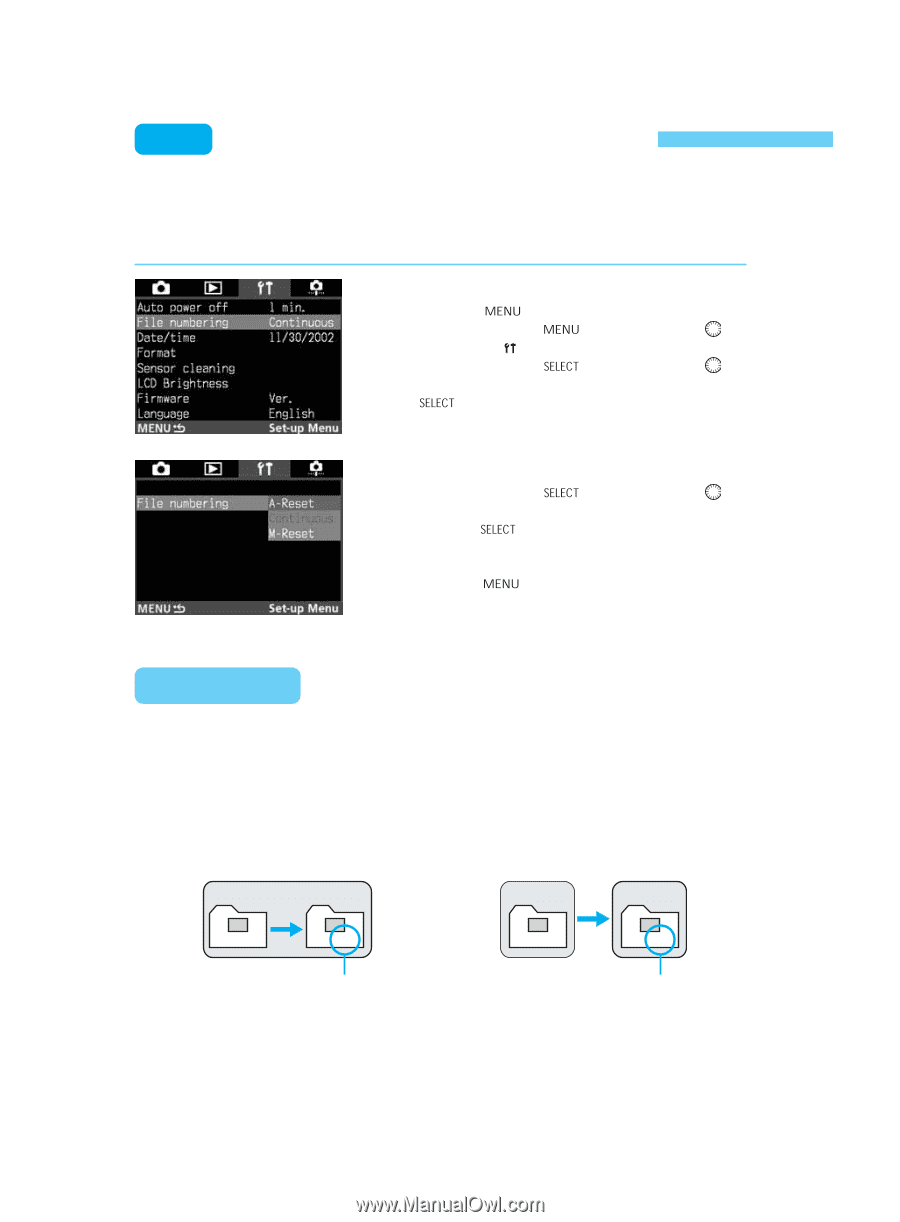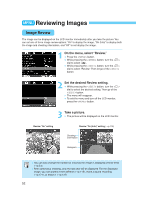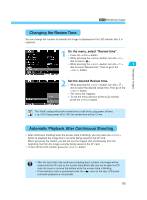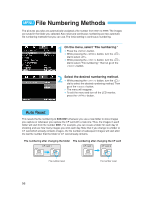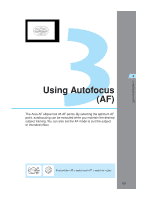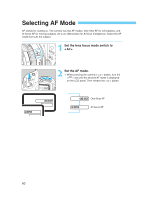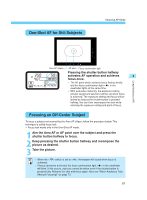Canon 1Ds Instruction Manual - Page 56
File Numbering Methods
 |
UPC - 013803021820
View all Canon 1Ds manuals
Add to My Manuals
Save this manual to your list of manuals |
Page 56 highlights
MENU File Numbering Methods The pictures you take are automatically assigned a file number from 0001 to 9999. The images are saved in the folder you selected. Auto reset and continuous numbering are two automatic file numbering methods that you can use. The initial setting is continuous numbering. On the menu, select "File numbering." Press the < > button. 1 •• While pressing the < > button, turn the < > dial to select < >. • While pressing the < > button, turn the < > dial to select "File numbering." Then let go of the < > button. 2 •Select the desired numbering method. While pressing the < > button, turn the < > dial to select the desired numbering method. Then go of the < > button. s The menu will reappear. • To exit the menu and turn off the LCD monitor, press the < > button. Auto Reset This resets the file numbering to XXX-0001 whenever you use a new folder to store images you capture or whenever you replace the CF card with a new one. Thus, the images in each folder will start from file number 0001. For example, you can create a folder for each day of shooting and see how many images you shot each day. Note that if you change to a folder or CF card which already contains images, the file number of subsequent images will start after the last file number that the folder or CF card already contains. File numbering after changing the folder File numbering after changing the CF card CF card 1 100 101 CF card 1 CF card 2 XXX-0001 XXX-0001 XXX-0001 XXX-0001 File number reset File number reset 56