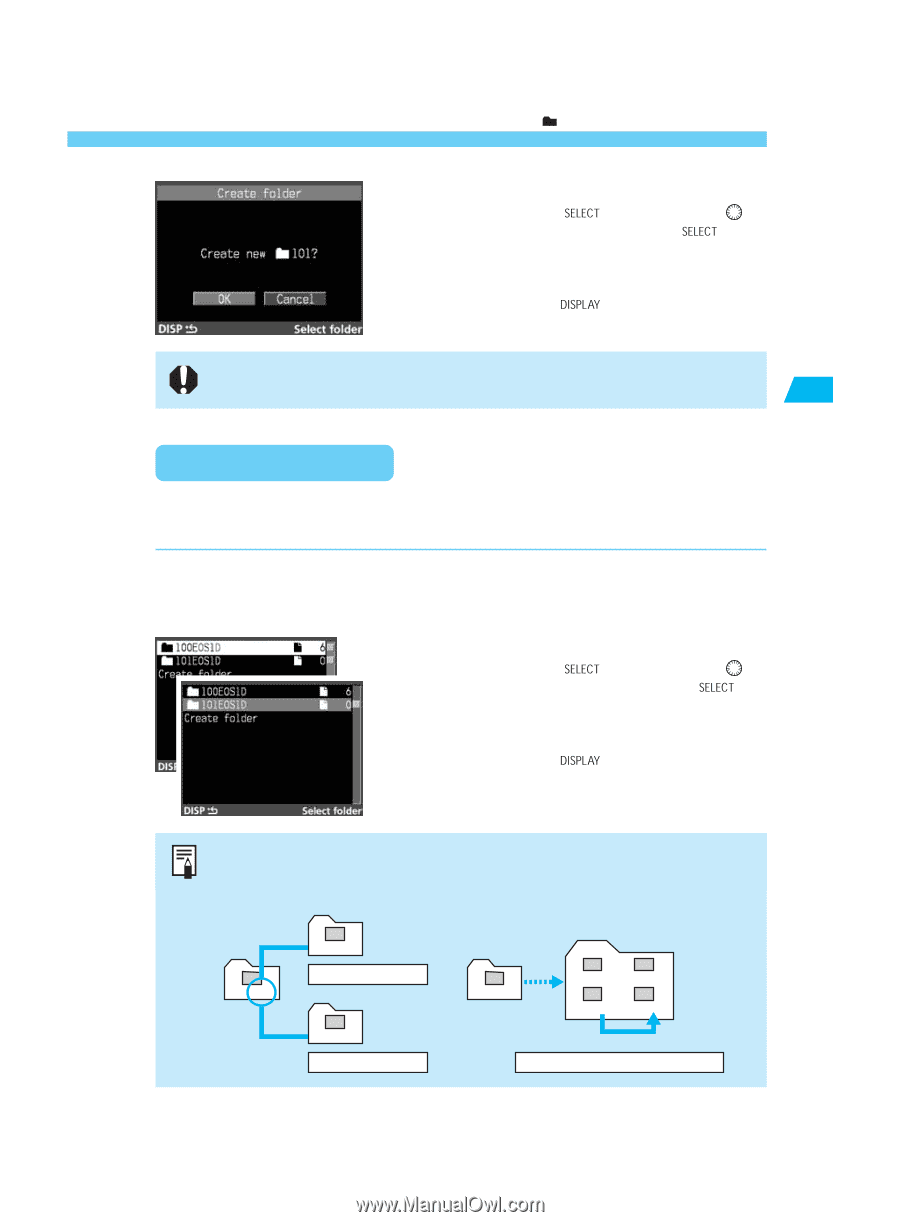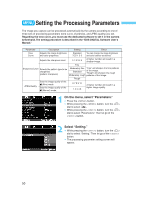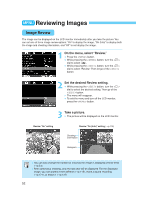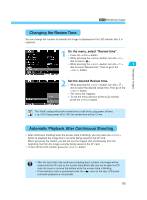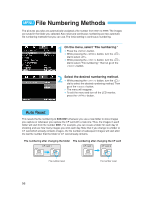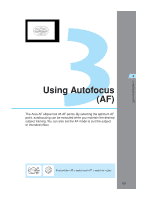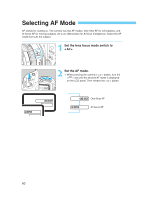Canon 1Ds Instruction Manual - Page 55
Selecting a Folder
 |
UPC - 013803021820
View all Canon 1Ds manuals
Add to My Manuals
Save this manual to your list of manuals |
Page 55 highlights
Settings for Images Creating and Selecting a Folder 3 •Create a new folder. While pressing the < > button, turn the < > dial to select "OK." Then let go of the < > button. s A new folder will be created. • To exit the folder mode and turn off the LCD monitor, press the < > button. A folder cannot be created beyond number 999. 2 Selecting a Folder You can select the folder where subsequent images are to be stored. You can also select any folder to erase all the images it contains. (→p.123) 1 •Set the folder mode. Follow step 1 in "Creating a Folder with the Camera" on the previous page. 2 •Select a folder. While pressing the < > button, turn the < > dial to select a folder. Then let go of the < > button. s The folder will be selected. • To exit the folder mode and turn off the LCD monitor, press the < > button. How the file number changes when a folder is selected: (→p.56) Folder containing no images Folder containing images 100 XXX-0001 101 Next continuous XXX-0002 file number Continuous numbering 100 XXX-0001 101 XXX-0101 XXX-0102 101 File number reset XXX-0001 XXX-0103 XXX-0104 Files with continuous numbers in folder Auto reset Applicable to both continuous numbering and auto reset. 55