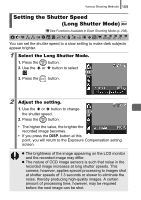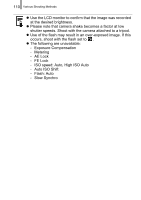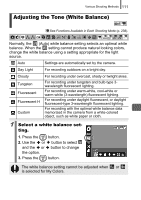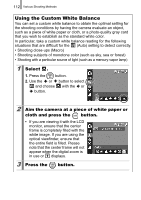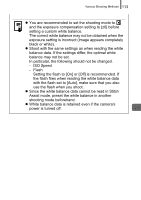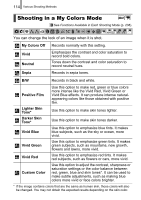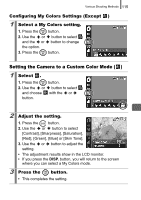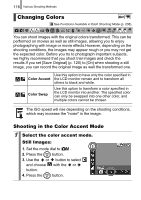Canon 2083B001 PowerShot SD950 IS DIGITAL ELPH / DIGITAL IXUS 960 IS Camera Us - Page 114
Using the Custom White Balance
 |
View all Canon 2083B001 manuals
Add to My Manuals
Save this manual to your list of manuals |
Page 114 highlights
112 Various Shooting Methods Using the Custom White Balance You can set a custom white balance to obtain the optimal setting for the shooting conditions by having the camera evaluate an object, such as a piece of white paper or cloth, or a photo-quality gray card that you wish to establish as the standard white color. In particular, take a custom white balance reading for the following situations that are difficult for the (Auto) setting to detect correctly. • Shooting close-ups (Macro) • Shooting subjects of monotone color (such as sky, sea or forest) • Shooting with a particular source of light (such as a mercury-vapor lamp) 1 Select . 1. Press the button. 2. Use the or button to select and choose with the or button. 2 Aim the camera at a piece of white paper or cloth and press the button. • If you are viewing it with the LCD monitor, ensure that the center frame is completely filled with the white image. If you are using the optical viewfinder, ensure that the entire field is filled. Please note that the center frame will not appear when the digital zoom is in use or displays. 3 Press the button.