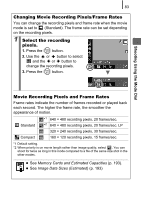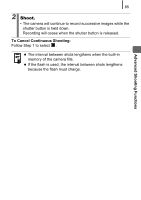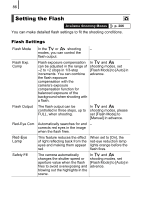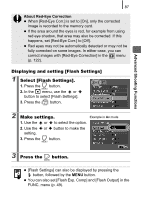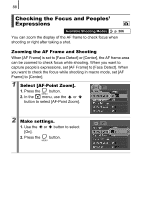Canon 2462B001 PowerShot A590 IS Camera User Guide - Page 89
Displaying and setting [Flash Settings], Select [Flash Settings]., Make settings., Press the, button
 |
View all Canon 2462B001 manuals
Add to My Manuals
Save this manual to your list of manuals |
Page 89 highlights
Advanced Shooting Functions 87 About Red-Eye Correction z When [Red-Eye Corr.] is set to [On], only the corrected image is recorded to the memory card. z If the area around the eyes is red, for example from using red eye shadow, that area may also be corrected. If this happens, set [Red-Eye Corr.] to [Off]. z Red eyes may not be automatically detected or may not be fully corrected on some images. In either case, you can correct images with [Red-Eye Correction] in the menu (p. 122). Displaying and setting [Flash Settings] 1 Select [Flash Settings]. 1. Press the button. 2. In the menu, use the or button to select [Flash Settings]. 3. Press the button. 2 Make settings. Example in Av mode 1. Use the or to select the option. 2. Use the or button to make the setting. 3. Press the button. 3 Press the button. z [Flash Settings] can also be displayed by pressing the button, followed by the MENU button. z You can also set [Flash Exp. Comp] and [Flash Output] in the FUNC. menu (p. 49).