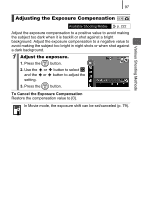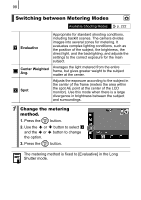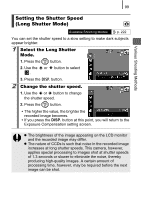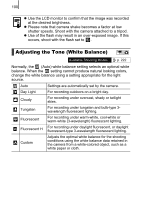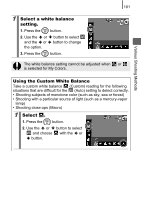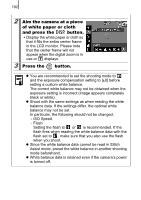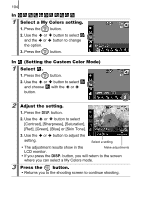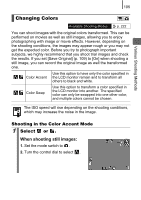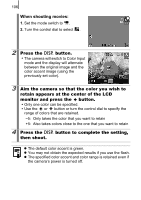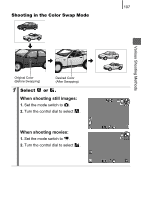Canon 2554B002 PowerShot SD790 IS / DIGITAL IXUS 90 IS Camera User Guide - Page 104
Aim the camera at a piece, of white paper or cloth, and press the, button., Press
 |
View all Canon 2554B002 manuals
Add to My Manuals
Save this manual to your list of manuals |
Page 104 highlights
102 2 Aim the camera at a piece of white paper or cloth and press the button. • Display the white paper or cloth so that it fills the entire center frame in the LCD monitor. Please note that the center frame will not appear when the digital zoom is in use or displays. 3 Press the button. z You are recommended to set the shooting mode to and the exposure compensation setting to [±0] before setting a custom white balance. The correct white balance may not be obtained when the exposure setting is incorrect (image appears completely black or white). z Shoot with the same settings as when reading the white balance data. If the settings differ, the optimal white balance may not be set. In particular, the following should not be changed. - ISO Speed - Flash Setting the flash to or is recommended. If the flash fires when reading the white balance data with the flash set to , make sure that you also use the flash when you shoot. z Since the white balance data cannot be read in Stitch Assist mode, preset the white balance in another shooting mode beforehand. z White balance data is retained even if the camera's power is turned off.