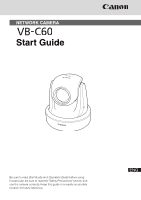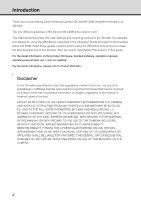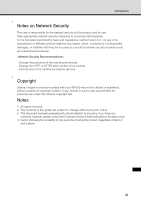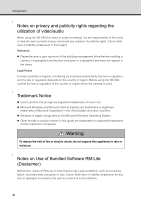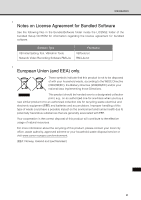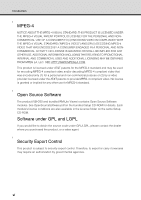Canon 2812B004 Quick Start Guide
Canon 2812B004 - VB C60 CCTV Camera Manual
 |
UPC - 013803099478
View all Canon 2812B004 manuals
Add to My Manuals
Save this manual to your list of manuals |
Canon 2812B004 manual content summary:
- Canon 2812B004 | Quick Start Guide - Page 1
NETWORK CAMERA Start Guide Be sure to read Start Guide and Operation Guide before using. In particular, be sure to read the "Safety Precautions" section and use the camera correctly. Keep this guide in a readily accessible location for future reference. - Canon 2812B004 | Quick Start Guide - Page 2
guide. For the latest information on this product (firmware, bundled software, operation manuals, operating environment, etc.), visit our website. For the latest information, please refer to Canon FORTH IN THE LIMITED WARRANTY ACCOMPANYING THE CAMERA AND WITHOUT DETRACTING FROM ANY RIGHTS A CONSUMER - Canon 2812B004 | Quick Start Guide - Page 3
security incidents such as unauthorized accesses. - Change the password of the camera periodically. - Change the HTTP or HTTPS port number of the camera. - Limit access to the camera of this guide are subject to Service Center indicated on the back cover. 4. Canon - Canon 2812B004 | Quick Start Guide - Page 4
of Canon Inc. Microsoft Windows and Microsoft Internet Explorer are trademarks or registered trademarks of Microsoft Corporation in the United States and other countries. Windows is legally recognized as the Microsoft Windows Operating System. Other brands or product names in this guide are - Canon 2812B004 | Quick Start Guide - Page 5
resources. For more information about the recycling of this product, please contact your local city office, waste authority, approved scheme or your household waste disposal service or visit www.canon-europe.com/environment. (EEA: Norway, Iceland and Liechtenstein) v - Canon 2812B004 | Quick Start Guide - Page 6
like to obtain the source code under GPL/LGPL, please contact the dealer where you purchased the product, or a sales agent. Security Export Control This product is subject to security export control. Therefore, to export or carry it overseas may require an authorization by governmental agencies. vi - Canon 2812B004 | Quick Start Guide - Page 7
Introduction vii - Canon 2812B004 | Quick Start Guide - Page 8
Contents Introduction ii Checking of Bundled Items x Operation Manuals xi How to Read This Document xii Symbols Used for Safety Precautions xii Safety Precautions xiii Maintenance xviii Chapter 1 Before Use Features of VB-C60 1-2 - Canon 2812B004 | Quick Start Guide - Page 9
to the Network and Turn On the Power 2-6 Step 3 Perform Initial Setting of the Camera 2-10 Perform Initial Setting of the Camera 2-10 Check the Video Captured by the Camera 2-13 Step 4 Install the Camera 2-15 Installing in the upright position 2-16 Installing on a Ceiling Using the Ceiling - Canon 2812B004 | Quick Start Guide - Page 10
* Check our website for the latest versions of bundled software and operation manuals. * For the latest information, please refer to Canon Web Site. Note VB-C60B is a black model. Use VB-C60B if you want to install the camera using the optional indoor dome housing ( P. 1-21). You can reduce the - Canon 2812B004 | Quick Start Guide - Page 11
environment, mounting method, initial setting of the camera, etc., are explained. Operation Guide (VBC60OG_E.pdf) This document explains the basic setup procedure for the VB-C60, how to use VBAdmin Tools and VB-C60 Viewer, troubleshooting, etc. Operation Guide can be found on the Setup CD-ROM - Canon 2812B004 | Quick Start Guide - Page 12
Guide and Operation Guide are mainly from Windows Vista and Windows 7. Unless otherwise specified, the same screens apply for other operating systems this precaution to use the product safely. Inappropriate handling against the instruction accompanied by this symbol may result in injury. Be sure to - Canon 2812B004 | Quick Start Guide - Page 13
PARTS INSIDE. REFER SERVICING TO QUALIFIED SERVICE PERSONNEL. The AC adapter can be connected to VB-C60 from a standard AC power outlet. Please check your instruction manual to make sure that your VB-C60 is compatible with this adapter. • The socket-outlet should be installed near the equipment and - Canon 2812B004 | Quick Start Guide - Page 14
Camera with the instructions, may manual. If such changes or modifications should be made, you could be required to stop operation of the equipment. Canon U. S. A. Inc. One Canon Plaza, Lake Success, NY 11042, U. S. A. Tel No. (516) 328-5600 Canadian Radio Interference Regulations This Class B digital - Canon 2812B004 | Quick Start Guide - Page 15
direct sunlight, near heat generating objects, or subject to high temperature • Place near fire sources supply, network, or other cables safely and securely according to the relevant regulations such as technical of withstanding the total weight of the camera and all options used (Recessed Mounting - Canon 2812B004 | Quick Start Guide - Page 16
flammable gases near the camera. • When the camera is not used for a long period, disconnect the LAN cable, external power supply and power connector for AC adapter (optional) from the camera. Fire or electric shock may result. Note • Do not use this camera for medical devices and other systems that - Canon 2812B004 | Quick Start Guide - Page 17
is constantly required. These are support functions for monitoring. They do not as accurately as expected under certain conditions. Canon will assume no liability for any accident or electric shock may result. Be sure to read the operation manual for PA-V17 before use. Notes on Cleaning Warning • - Canon 2812B004 | Quick Start Guide - Page 18
Safety Precautions Maintenance Turn off the power before cleaning the camera ( P. 2-6). Cleaning of Exterior 1. Dampen a soft cloth with water or diluted neutral detergent and wipe the soiled areas gently. 2. Wipe with a dry cloth. Cleaning of Lens - Canon 2812B004 | Quick Start Guide - Page 19
Before Use The following explains the features of this camera, bundled software, operating environment, and name and function of each part. - Canon 2812B004 | Quick Start Guide - Page 20
camera integrating camera and server features. Optical 40x Zoom Lens with Auto Focus and Pan and Tilt functions Equipped with a lens with optical 40x zoom (digital " in Operation Guide) automatically switches the camera between the color camera, so drops in image quality can be reduced and system - Canon 2812B004 | Quick Start Guide - Page 21
], [Average] and [Spot], according to the shooting condition of the camera. See "Setting Exposure" ( Operation Guide). * Brightness (light quantity) of the subject is measured to adjust sold separately. *2 RM-Lite Viewer is the only viewer that supports two-way audio communication. VB-C60 Viewer only - Canon 2812B004 | Quick Start Guide - Page 22
Features of VB-C60 Supporting Upright and On-the-ceiling Installation You can install the camera in a stationary state (upright) on a table or on a ceiling* (on the ceiling) by changing the settings ( "Installation Conditions" in Operation Guide). * The camera cannot be installed in locations - Canon 2812B004 | Quick Start Guide - Page 23
Software The VB-C60 comes with the software specified below. For the latest information, please refer to Canon Web Site. 1 VB Initial Setting Tool ( P. 2-10) Perform initial settings of the camera. Install it from Setup CD-ROM ( P. 2-4). Users other than Administrators need not install this tool - Canon 2812B004 | Quick Start Guide - Page 24
Tools ( "Overview of VBAdmin Tools" in Operation Guide) This tool lets you create panorama images with the camera and use these images to visually set the view range and presets. VBAdmin Tools are for setting motion detection and for displaying logs taken by the camera. Install it from Setup CD-ROM - Canon 2812B004 | Quick Start Guide - Page 25
Guide). VB-C60 Viewer is for displaying video captured by this camera and controlling the camera. On 1 the Setting Page of this camera, Viewer ( P. 1-8). Network Video Recording Software RM-Lite ( Administrator's Manual) The camera is bundled with RM-Lite, which is a simplified version of the - Canon 2812B004 | Quick Start Guide - Page 26
on the same PC. Configuration Example of Installation on Same PC RM-Lite Storage Server RM-Lite Viewer For RM-Lite, following cameras can also be registered and used. Supported cameras VB-M40, VB-M600VE, VB-M600D, VB-M700F, VB-C500VD/VB-C500D, VB-C60, VB-C300, VB-C50i/VB-C50iR, VB-C50FSi - Canon 2812B004 | Quick Start Guide - Page 27
. number of cameras Storage Server Recording formats Max. recording frame rate 4 JPEG only 5 fps 64/25/9 JPEG, MPEG-4, H.264 30 fps *1 Recording schedule Weekly schedule recording Weekly schedule recording Special Day schedule recording Recording mode Continuous recording Manual recording - Canon 2812B004 | Quick Start Guide - Page 28
Bundled Software Comparison of Two Viewers The VB-C60 has two viewers. The key differences are specified below. Viewer type VB-C60 Viewer RM-Lite Viewer Live video display Audio JPEG Receive audio from the VB-C60 (one-way communication) JPEG/MPEG-4 Transmit/receive audio (two-way - Canon 2812B004 | Quick Start Guide - Page 29
Before Use Operating Environment For the latest information, please refer to Canon Web Site. VB Initial Setting Tool, VBAdmin Tools, VB-C60 the dpi setting to 96 dpi (standard) or 120 dpi (expanded 120%). If the camera's audio feature is used, the PC's audio support feature is required. 1-11 - Canon 2812B004 | Quick Start Guide - Page 30
should have a capacity of 1 GB or greater. 1280 x 1024 resolution or higher 16-bit colors or greater To use the camera's audio function or enable audio alert for event notification when the viewer is used, the PC's audio support feature is required. Tip The optional RM-64/RM-25/RM-9 does not - Canon 2812B004 | Quick Start Guide - Page 31
Alert] dialog box appeared, click [Unblock]. Once this button is clicked, this warning dialog box will no longer appear. If the [Windows Security Alert] dialog box is not displayed, the warning function of the Windows firewall may be disabled. Follow the procedure below to add [VB Initial Setting - Canon 2812B004 | Quick Start Guide - Page 32
], and then click [OK]. Notes on Use with Windows Server 2003/Windows Server 2008 Registering the Camera's Top page as a Trusted Site In Windows Server 2003 and Windows Server 2008, the security level for Internet sites and intranet sites on Internet Explorer is set to [High] by default. Accordingly - Canon 2812B004 | Quick Start Guide - Page 33
check box, if currently selected. 1 3. Enter the IP address of the camera under [Add this Web site to the zone], and then click [Add]. registering trusted sites, click the [Learn more about Internet Explorer's Enhanced Security Configuration...] in the dialog box in Procedure 1 and see the - Canon 2812B004 | Quick Start Guide - Page 34
Environment 3. Click and select [Trusted Sites], and click [Sites]. The [Trusted Sites] dialog box appears. This completes the process of registering the camera's top page as a trusted site. Notes on Use with Windows Server 2008 Enabling the Sound Function to Use Audio In Windows Server 2008, the - Canon 2812B004 | Quick Start Guide - Page 35
on Operating Environment Tip If [Control Panel] is displayed in a classic view, double-click [Sound]. 1 2. Click [Sound]. Before Use 3. The message, [Audio Service Not Running] appears. Click [Yes]. 4. The [Sound] dialog box appears. Click the [Playback] tab to confirm that an audio device has - Canon 2812B004 | Quick Start Guide - Page 36
Later The following restrictions apply when the VB-C60 is used with Windows Vista or later operating systems. Video Storage Folder Do not specify the Windows folder or Program Files folder on the system drive as the folder for storing snapshots and specified video files. Images and videos cannot be - Canon 2812B004 | Quick Start Guide - Page 37
head Head arm LED The blue LED turns on. • On - Power is turned on, Camera is rebooted Normal use condition • Off - [Turn Off] is selected See "Installation Conditions" ( Operation Guide). * Even when [Turn Off] is selected, the LED still turns on for several seconds when the power is turned on - Canon 2812B004 | Quick Start Guide - Page 38
when installing the in-ceiling bracket for optional indoor dome housing or ceiling mount bracket for ceiling mount cover. Serial number Serial number of this camera. This information is also shown on the warranty card included in the package. MAC address Unique address of this - Canon 2812B004 | Quick Start Guide - Page 39
colors of silver (SS60-S-VB) and black (SS60-B-VB) are available, which are designed for use with the silver model and black model of this camera, respectively. Use example Indoor Dome Housing VB-RD51S-C/S The indoor dome housing is a dome housing for indoor use designed exclusively for VB-C60. The - Canon 2812B004 | Quick Start Guide - Page 40
additional license for installing RM-Lite Viewer in multiple PCs. You need to purchase the license if you want to view video captured by the camera using RM-Lite Viewer from multiple sites. 1-22 - Canon 2812B004 | Quick Start Guide - Page 41
be used with Network Video Recorder VK-series v2.0 or later. However, the RM-series and VK-series are not compatible with each other. This camera comes with RM-Lite, which is a simplified version of RM-64/RM-25/RM-9 ( P. 1-7). Up to four - Canon 2812B004 | Quick Start Guide - Page 42
Optional Items 1-24 - Canon 2812B004 | Quick Start Guide - Page 43
The following explains how to install the camera. First, install the necessary software from the bundled Setup CD-ROM. Next, connect the camera to the network and perform initial setting of the camera. Check the image using VB-C60 Viewer, and then install the camera. Be sure to set the IP address - Canon 2812B004 | Quick Start Guide - Page 44
PC and install the necessary software ( P. 2-4). PC Bundled Setup CD-ROM Step 2 Connect the camera to the network Connect the VB-C60 and PC to the network ( P. 2-6). If a PoE HUB or Midspan is used, consult your Canon sales representative. VB-C60 LAN cable PC PoE HUB The figure shows a connection - Canon 2812B004 | Quick Start Guide - Page 45
the image using VB-C60 Viewer ( P. 2-13). Initial Setting and Installation of Camera VB Initial Setting Tool window VB-C60 Viewer Step 4 Install the camera The camera is installed. Make sure the camera is installed securely ( P. 2-15). In the figure, the ceiling mount cover (optional) is used - Canon 2812B004 | Quick Start Guide - Page 46
2-10). Tool Users other than Administrators need not install this tool. VBAdmin Tools This software is used to manage the camera ( Chapter 2 in Operation Guide). Users other than Administrators need not install this tool. Install it by executing VBToolsInstall.exe in the APPLICATIONS folder of - Canon 2812B004 | Quick Start Guide - Page 47
Step 1 Install the Software Install VB Initial Setting Tool required in the initial setting of the camera. 1. Insert the bundled Setup CD-ROM in the CD-ROM drive of the PC, and perform the following procedure. (1) After confirming that all other applications - Canon 2812B004 | Quick Start Guide - Page 48
a PC via a HUB is explained. VB-C60 has built-in PoE (Power over Ethernet). The power can be supplied to the camera, via a LAN cable, from a PoE HUB conforming to IEEE 802.3af. Via PoE HUB (Rear) AC power cable PoE HUB Notebook PC LAN cable If - Canon 2812B004 | Quick Start Guide - Page 49
PoE HUB and Midspan, check with your Canon sales representative. For the operating methods and other details of a PoE HUB or Midspan, see the operation manual or other documentation that comes with the applicable device. For the LAN cable connecting the camera and a PoE HUB, use a cable of Category - Canon 2812B004 | Quick Start Guide - Page 50
least 5 seconds before turning on the power. If the power is turned on too quickly, the camera may not operate correctly. Also, when disconnecting/connecting the power connection, be sure to observe the instructions provided in "Precautions for Use of Optional AC Adapter PA-V17" ( P.xvii) in "Safety - Canon 2812B004 | Quick Start Guide - Page 51
. Screwdriver Tightening torque: 0.2 N·m (1.77lbf·in) (max.) Stripping length approx. 4mm - 6mm (0.16inch - 0.24inch) Power Connector (Supplied) Initial Setting and Installation of Camera Use a 12-VDC or 24-VAC power supply insulated from 100 VAC. 12 VDC can be connected in a non-polar condition - Canon 2812B004 | Quick Start Guide - Page 52
Setting Tool]. Double-click the icon on the desktop. 2. VB Initial Setting Tool automatically detects the camera connected to the network, and displays the MAC address, IP address and model name of the camera. Click to select the MAC address, and then click the [Initial setting] button. Click to - Canon 2812B004 | Quick Start Guide - Page 53
setting Administrator password is "VB-C60". Be sure to change the password for security reasons. See "Administrator Password" ( Operation Guide). The MAC address of this camera is specified at the bottom of the camera ( P. 1-20). The factory setting IP address is 192.168.100.1. Set a proper IP - Canon 2812B004 | Quick Start Guide - Page 54
the PC for setting. Then, change the [IP Address Setting] for LAN to [Auto (DHCP)] in [Network] in the Setting page. See "LAN" ( Operation Guide). The camera will stop issuing IP address assignment requests in 20 minutes after its power is turned on, after which VB Initial Setting Tool can no longer - Canon 2812B004 | Quick Start Guide - Page 55
Camera Step 3 Perform Initial Setting of the Camera Check the Video Captured by the Camera When the initial settings are complete, check camera in the camera. 1. Click the MAC address of the camera whose operation the top page of the camera is displayed. Click [ camera from 80. For information on setting - Canon 2812B004 | Quick Start Guide - Page 56
Page] or [Admin Viewer] on the top page of the camera displays each user authentication window. The factory setting user name and Viewer Be sure to change the administrator password for security reasons. See "Administrator Password" ( Operation Guide). To display both JPEG and MPEG-4 video, install - Canon 2812B004 | Quick Start Guide - Page 57
write down the MAC address before installing the camera. Note For installation or inspection of the VB-C60, consult/request the store where you purchased the product. • Wire the VB-C60 power supply, network, or other cables safely and securely according to the relevant regulations such as technical - Canon 2812B004 | Quick Start Guide - Page 58
video upside down, change the direction under "Mounting Method" in the "Camera" setting group on the Setting Page. See "Installation Conditions" ( Operation Guide). Installing on a Flat Surface Install the rubber feet. Use the camera by placing it on a flat, stable surface. Using a Tripod Screw - Canon 2812B004 | Quick Start Guide - Page 59
VB (Optional) Follow the procedure below to install the camera on a ceiling. Make sure the camera is installed securely. Note Carefully read the precautionary information in "Note on Use before Installing the Camera" ( P. 2-15) and heed the instructions. Side View of mounting Roof space Fix to an - Canon 2812B004 | Quick Start Guide - Page 60
enough for the ferrite cores on the cable to pass. 4. Secure the safety wire. Securely attach the safety wire to an anchor or structure. After securing the ceiling end, secure the camera end of the safety wire using a screw supplied with the camera. 1 2 Note If the ceiling is made of concrete or - Canon 2812B004 | Quick Start Guide - Page 61
Camera Step 4 Install the Camera 5. Affix the camera on the ceiling. 6. Connect to the camera the LAN cable guided through the wiring hole. If an AC adapter (optional) or external power supply is used, connect the power connector to the camera on the rear of the camera, and turn the cover clockwise - Canon 2812B004 | Quick Start Guide - Page 62
, etc., to create a cutout through which to guide the cables. In this case, connect the cables after installing the ceiling mount cover. 8. When the installation is complete, reboot the camera to initiate the camera position. See "Rebooting" ( Operation Guide). This completes the installation. 2-20 - Canon 2812B004 | Quick Start Guide - Page 63
to the external view of the indoor dome housing ( P. 3-2). Note Carefully read the precautionary information in "Note on Use before Installing the Camera" ( P. 2-15) and heed the instructions. If you are using the dome housing, use VB-C60B (black model). Side View of mounting Roof space Fix to an - Canon 2812B004 | Quick Start Guide - Page 64
using a pencil, etc. Template bundled with the dome Backside ceiling bracket Camera direction ø7.0mm Height 10.0mm 3. Open in the ceiling the holes (3 is recommended that the backside ceiling bracket be temporarily secured with doublesided adhesive tape, etc., so that the backside ceiling bracket will - Canon 2812B004 | Quick Start Guide - Page 65
Step 4 Install the Camera 6. Secure the safety wire. Securely attach the safety wire to an anchor or structure. After securing the ceiling end, secure the camera end of the safety wire using a screw supplied with the camera. 1 2 7. Connect to the camera the LAN cable guided through the wiring hole - Canon 2812B004 | Quick Start Guide - Page 66
Step 4 Install the Camera 8. Install the in-ceiling bracket to the ceiling. Hook the in-ceiling bracket on the screws that were loosely secured in step 5, turn the bracket clockwise, and then securely tighten (affix) the screws. 9. Install the dome. Align the (c) mark on the dome with the mark (I) - Canon 2812B004 | Quick Start Guide - Page 67
10. Install one screw to prevent the dome from turning. Step 4 Install the Camera 11. When the installation is complete, reboot the camera to initialize the camera position. See "Rebooting" ( Operation Guide). Tip If the LED is on, light may reflect on the dome and enter the image. In this case - Canon 2812B004 | Quick Start Guide - Page 68
Step 4 Install the Camera 2-26 - Canon 2812B004 | Quick Start Guide - Page 69
Appendix This section explains the external dimensions, specifications, external device input/output terminals, audio input/output terminals, etc. - Canon 2812B004 | Quick Start Guide - Page 70
External Dimensions VB-C60/VB-C60B 54mm (2.13inch) 105mm (4.13inch) 149mm (5.87inch)* 142mm (5.59inch) 142mm (5.60inch) 71mm (2.80inch) * The rubber foot thickness is not included. Ceiling Mount Cover SS60-S-VB/SS60-B-VB (Optional) 196mm (7.72inch) 143mm (5.63inch) 196mm (7.72inch) 143mm - Canon 2812B004 | Quick Start Guide - Page 71
digital 4x) f = 3.4 to 136.0 mm F1.6 (W) to F5.6 (T) Horizontal viewing angle: 55.8° (W) to 1.5 (T) Vertical viewing angle: 43.3° (W) to 1.1 (T) Automatic IN/OUT of infrared cutoff filter: Auto/manual /160 x 120 (Support for multiple sizes: Images (Canon's original protocol) IPsec c Camera control - Canon 2812B004 | Quick Start Guide - Page 72
Dedicated AC adapter: Optional PA-V17 (100 VAC) External power supply: Supporting 24 VAC/12 VDC (Supplied power connector is used; * non-polar to 35°C, humidity 20 to 85% RH (non-condensing) When combined with the network camera 13 VDC, 1.0A (max.), temperature -10°C to 45°C, humidity 20 to 85% RH - Canon 2812B004 | Quick Start Guide - Page 73
External Device Outputs" and "Displaying the External Device Input Status" ( Operation Guide). External Device Input Terminals (IN1, IN2) There are two sets of two terminals. The - terminals are connected to the GND in the camera. Two-wire cables are connected to the + and - terminals to achieve - Canon 2812B004 | Quick Start Guide - Page 74
be switched between connected and disconnected by controlling from the viewer. The output terminals are isolated from the internal circuits of the camera using optical couplers. The loads connected to the output terminals should be used within the following ratings: Ratings between output terminals - Canon 2812B004 | Quick Start Guide - Page 75
, two types of microphones, LINE IN and MIC IN types, are supported. Note that the camera only has one audio input. Switch the input mode on the Setting Page. See "Audio Input" ( Operation Guide). The factory setting is LINE IN. When LINE IN is selected, a microphone with amplifier can be connected - Canon 2812B004 | Quick Start Guide - Page 76
Note Switch the LINE IN/MIC IN setting on the Setting Page according to the microphone specification. See "Audio Input" ( Operation Guide). If a wrong input is used, the camera or microphone may be damaged. Be sure to set the correct input. The volume, sound quality, etc., may change depending on - Canon 2812B004 | Quick Start Guide - Page 77
Appendix Input/Output Terminals 3-9 - Canon 2812B004 | Quick Start Guide - Page 78
Shimomaruko 3-chome, Ohta-ku, Tokyo 146-8501, Japan CANON U.S.A.,INC. One Canon Plaza Lake Success, NY 11042-1198 USA • If you have any questions, call the CANON U.S.A. Information Center toll-free at 1-800-8284040 (U.S.A. only) CANON CANADA INC. NATIONAL HEADQUARTERS 6390 Dixie Road, Mississauga
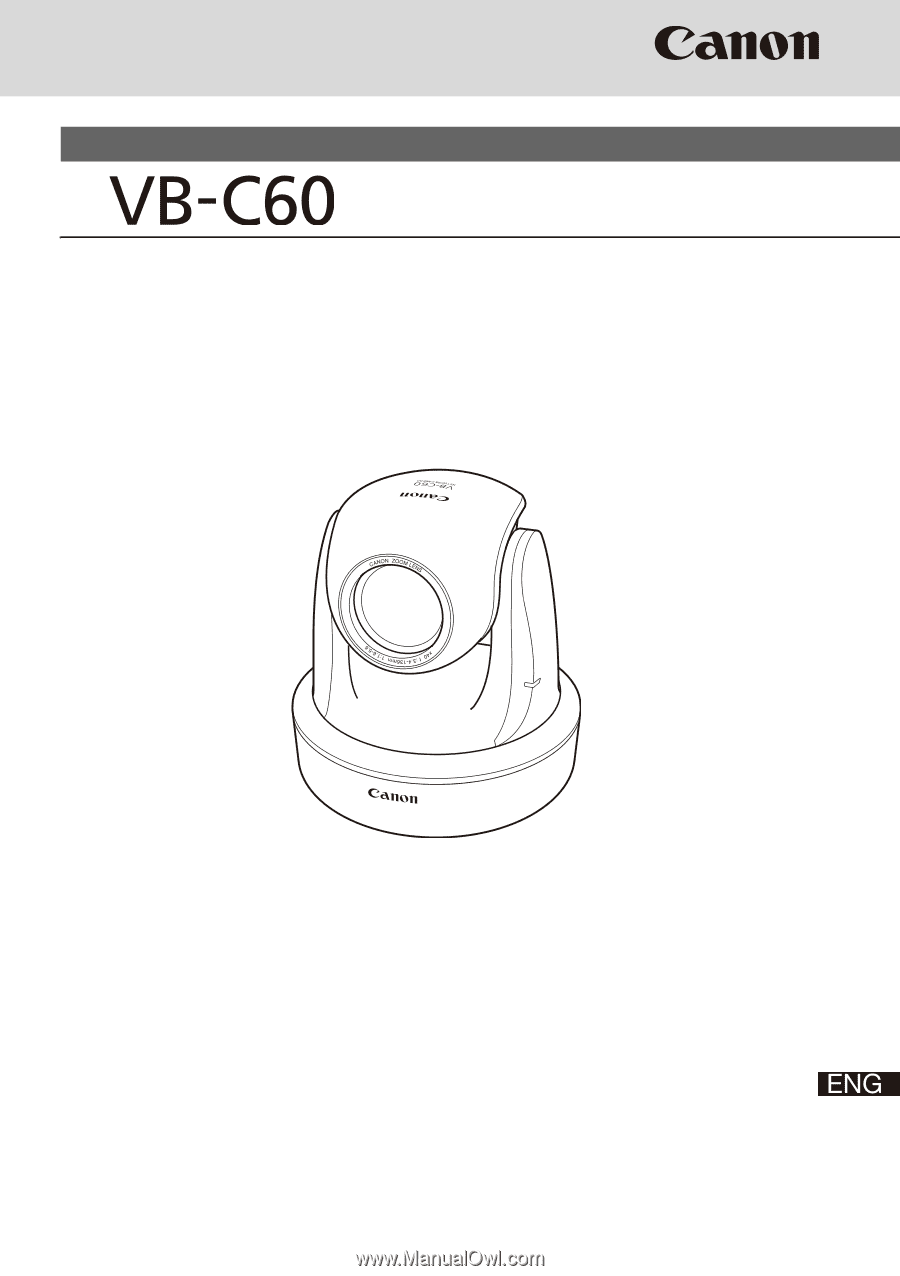
NETWORK
CAMERA
Start Guide
Be sure to read
Start Guide
and
Operation Guide
before using.
In particular, be sure to read the "Safety Precautions" section and
use the camera correctly. Keep this guide in a readily accessible
location for future reference.