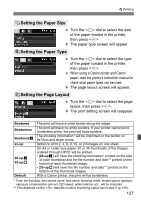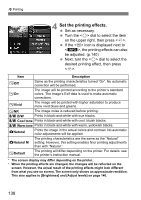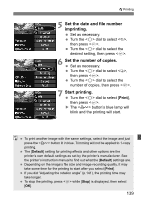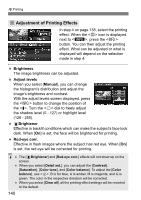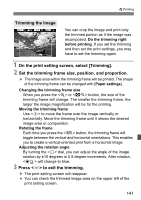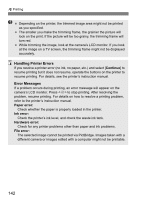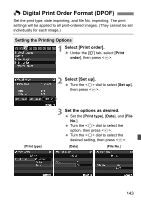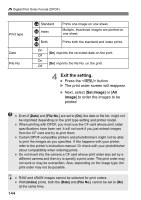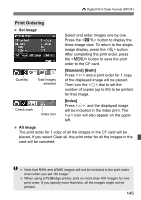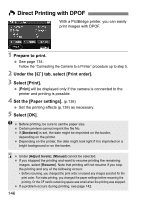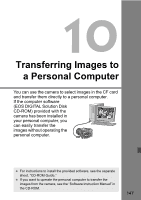Canon 3305211 User Manual - Page 142
Handling Printer Errors, Error Messages
 |
UPC - 689076851770
View all Canon 3305211 manuals
Add to My Manuals
Save this manual to your list of manuals |
Page 142 highlights
wPrinting Depending on the printer, the trimmed image area might not be printed as you specified. The smaller you make the trimming frame, the grainier the picture will look on the print. If the picture will be too grainy, the trimming frame will turn red. While trimming the image, look at the camera's LCD monitor. If you look at the image on a TV screen, the trimming frame might not be displayed accurately. Handling Printer Errors If you resolve a printer error (no ink, no paper, etc.) and select [Continue] to resume printing but it does not resume, operate the buttons on the printer to resume printing. For details, see the printer's instruction manual. Error Messages If a problem occurs during printing, an error message will appear on the camera's LCD monitor. Press to stop printing. After resolving the problem, resume printing. For details on how to resolve a printing problem, refer to the printer's instruction manual. Paper error: Check whether the paper is properly loaded in the printer. Ink error: Check the printer's ink level, and check the waste ink tank. Hardware error: Check for any printer problems other than paper and ink problems. File error: The selected image cannot be printed via PictBridge. Images taken with a different camera or images edited with a computer might not be printable. 142