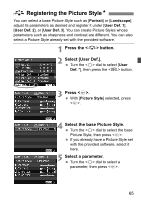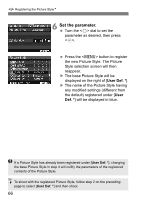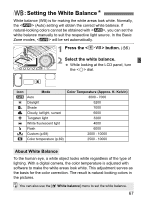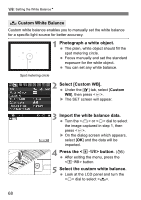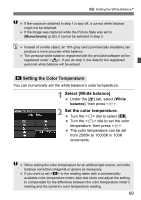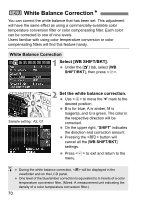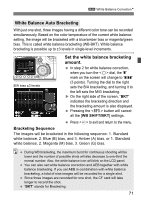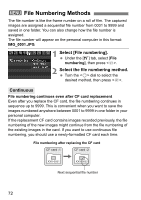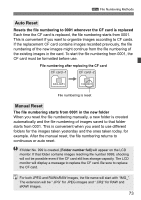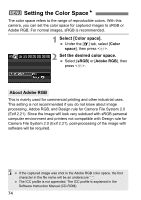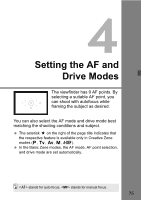Canon 3305211 User Manual - Page 70
White Balance Correction
 |
UPC - 689076851770
View all Canon 3305211 manuals
Add to My Manuals
Save this manual to your list of manuals |
Page 70 highlights
3 White Balance CorrectionN You can correct the white balance that has been set. This adjustment will have the same effect as using a commercially-available color temperature conversion filter or color compensating filter. Each color can be corrected to one of nine levels. Users familiar with using color temperature conversion or color compensating filters will find this feature handy. White Balance Correction 1 Select [WB SHIFT/BKT]. Under the [2] tab, select [WB SHIFT/BKT], then press . Sample setting : A2, G1 2 Set the white balance correction. Use to move the " " mark to the desired position. B is for blue, A is amber, M is magenta, and G is green. The color in the respective direction will be corrected. On the upper right, "SHIFT" indicates the direction and correction amount. Pressing the button will cancel all the [WB SHIFT/BKT] settings. Press to exit and return to the menu. During the white balance correction, will be displayed in the viewfinder and on the LCD panel. One level of the blue/amber correction is equivalent to 5 mireds of a color temperature conversion filter. (Mired: A measurement unit indicating the density of a color temperature conversion filter.) 70