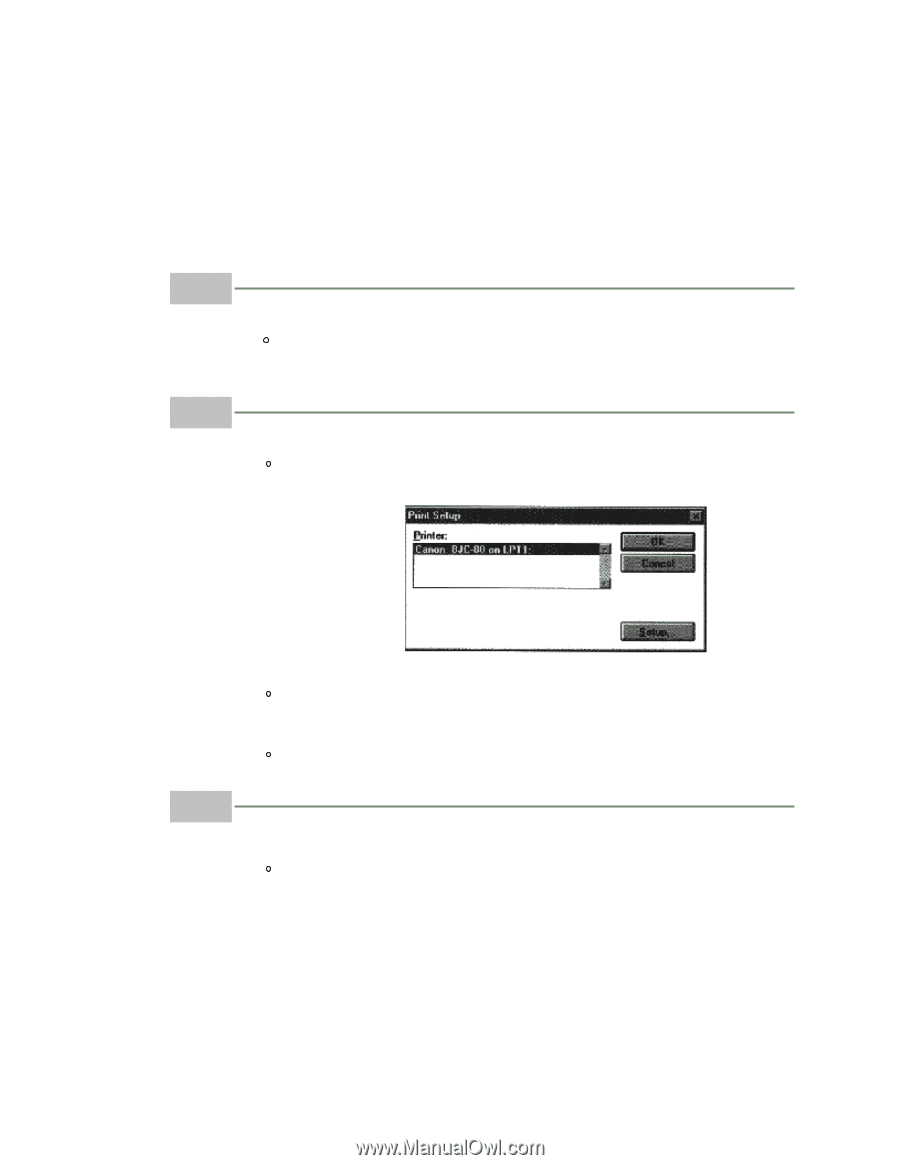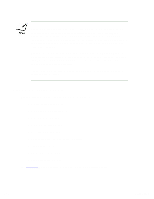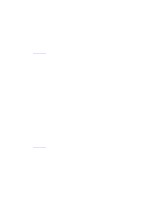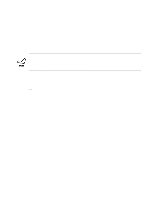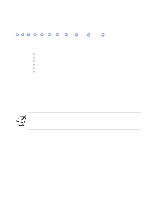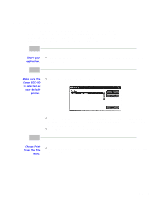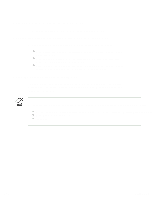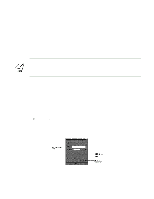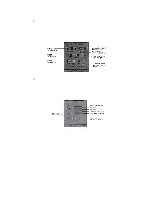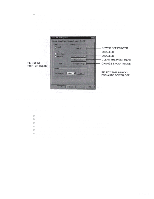Canon BJC80 User Manual - Page 12
Printing a Document, Choose Print Setup from the File menu. - bjc 80 software
 |
View all Canon BJC80 manuals
Add to My Manuals
Save this manual to your list of manuals |
Page 12 highlights
Printing a Document This procedure describes the general steps required for printing from various Windows applications. The exact steps for printing a document may vary depending on the application program you are using. Refer to your software application's documentation for the exact printing procedure. 1 Start your application. Start the program you are using to create the document, and open the document you want to print. 2 Make sure the Canon BJC-80 is selected as your default printer. Choose Print Setup from the File menu. 3 Choose Print from the File menu. Click on the Setup button if you want to make any adjustments as appropriate for printing your document. (See Printer Setup Within Windows 95 or Printer Setup Within Windows 3.1 for details.) Select OK to close the Print Setup dialog box. After making any necessary changes to the printing parameters, select OK to start the print job. 1 of 1 4/24/98 2:47 PM