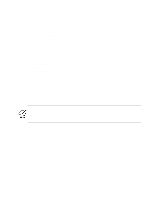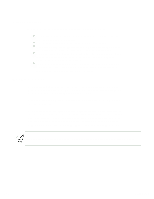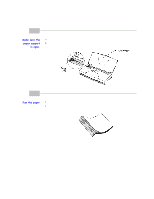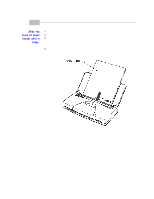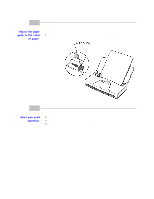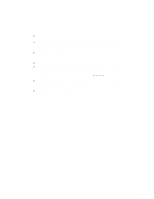Canon BJC80 User Manual - Page 32
Auto Feed Guidelines, Maintaining the, Printer
 |
View all Canon BJC80 manuals
Add to My Manuals
Save this manual to your list of manuals |
Page 32 highlights
Auto Feed Guidelines When automatically feeding stacks of paper, follow these guidelines: Do not open the front cover while printing. This may cause paper jams, smudges, or malfunctions. Do not leave paper stacked in the printer for long periods of times; longer sheets of paper may become bent or curled over time. This may cause the paper to misfeed or jam. If your printed page contains lots of graphics, the ink on the page may be damp due to the print density. Remove the page right away and allow the ink to dry. To reduce paper jams, remove each sheet as it is printed. The platen (the flat black plate inside the printer) may become inked if your print data beyond the width of the page. If this happens, clean the platen. (For details on cleaning the platen, see Chapter 4, Maintaining the Printer.) Do not try to load paper into the sheet feeder beyond the capacity of the paper guide; stacking too much paper may cause paper jams or printing problems. Make sure there are no gaps between the stack of paper and the paper guide nor the right edge of the sheet feeder. 1 of 1 4/24/98 3:05 PM