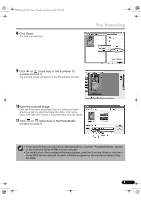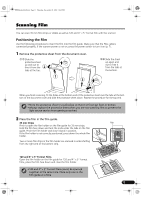Canon CanoScan 9900F CanoScan 9900F Quick Start Guide - Page 14
Macintosh - for mac
 |
View all Canon CanoScan 9900F manuals
Add to My Manuals
Save this manual to your list of manuals |
Page 14 highlights
00-QSG_E_MAIN.fm Page 12 Thursday, November 28, 2002 10:45 PM Scanning Film Slides Position the film guide for slides on the document glass (see Step 3) and place one or more slides face down in the film guide as shown on the right. • If there is a gap between the film guide and the film, place black paper over the gap to shield it. 3 Place the film guide on the document glass of the scanner. Align the smaller tab on the side of the film guide with the FILM mark on the document glass of the scanner. Calibration Slot • Do not block the calibration slot on the film guide when you are scanning film. Colors will not scan correctly if the calibration slot is obstructed. 4 Close the document cover. Scanning Film The following steps explain how to scan films with ArcSoft PhotoStudio. Windows 1 Select [Start], [Programs] or [All Programs], [ArcSoft PhotoStudio] and [PhotoStudio 5]. 2 Click the Acquire icon or click the [File] menu and select [Acquire]. Macintosh 1 Double-click the [Applications (Mac OS 9)] and [PhotoStudio] folders and the [PhotoStudio] icon. 2 Click the Acquire icon or click the [File] menu and select [Import...]. ScanGear CS will start. If an error message appears, click the [File] menu, choose [Select Source], select your scanner model name and click the [Select] button. 12 When the [Select Source] dialog displays, select [ScanGear CS 8.2] and click the [OK] button. ScanGear CS will start.