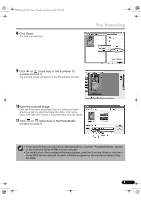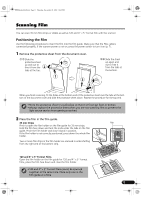Canon CanoScan 9900F CanoScan 9900F Quick Start Guide - Page 9
Try Scanning - mac
 |
View all Canon CanoScan 9900F manuals
Add to My Manuals
Save this manual to your list of manuals |
Page 9 highlights
00-QSG_E_MAIN.fm Page 7 Thursday, November 28, 2002 10:45 PM Try Scanning The following steps explain how to scan with ArcSoft PhotoStudio. 1 Press the power switch on the scanner's front panel to turn the power on. Power Switch 2 Place a photo or a picture on the document Top glass of the scanner by aligning its top edge Bottom with the alignment mark, and close the document cover. Alignment Mark Windows 3 Select [Start], [Programs] or [All Programs], [ArcSoft PhotoStudio] and [PhotoStudio 5]. Macintosh 3 Double-click the [Applications (Mac OS 9)] and [PhotoStudio] folder and the [PhotoStudio] icon. PhotoStudio will start. PhotoStudio will start. 7

7
Try Scanning
The following steps explain how to scan with ArcSoft PhotoStudio.
1
Press the power switch on the scanner’s front
panel to turn the power on.
2
Place a photo or a picture on the document
glass of the scanner by aligning its top edge
with the alignment mark, and close the
document cover.
Power Switch
Alignment
Mark
Top
Bottom
3
Select [Start], [Programs] or [All
Programs], [ArcSoft PhotoStudio] and
[PhotoStudio 5].
PhotoStudio will start.
Windows
3
Double-click the [Applications (Mac OS
9)] and [PhotoStudio] folder and the
[PhotoStudio] icon.
PhotoStudio will start.
Macintosh
00-QSG_E_MAIN.fm
Page 7
Thursday, November 28, 2002
10:45 PM