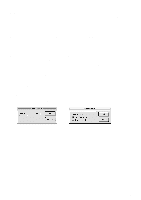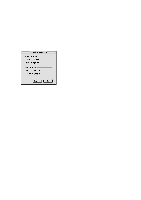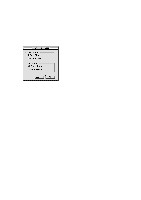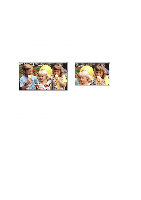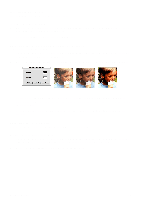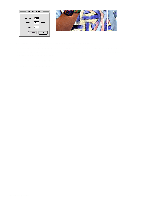Canon CanoScan D646U CanoScan D646U Toolbox1.3 for Mac Guide - Page 12
Inverting Image Tones, Adjusting the Contrast and Brightness Settings, Adjusting the Color Balance
 |
View all Canon CanoScan D646U manuals
Add to My Manuals
Save this manual to your list of manuals |
Page 12 highlights
Inverting Image Tones Inverting image tones makes a negative of the image. To invert the tones in an image: 1. Open the image you want to invert using the Open Image command from the File menu, or scan a new image by clicking on the Scan button. 2. Choose the Invert command from the Image menu. Adjusting the Contrast and Brightness Settings To adjust the contrast and brightness: 1. Open the image you want to adjust using the Open Image command from the File menu, or scan a new image by clicking on the Scan button. 2. Choose Brightness/Contrast from the Image menu. The Brightness/Contrast dialog box displays. 3. Adjust the settings by moving the slider to the left or right, or by entering a number. Brightness values range from -100 (dark) to 100 (light). Contrast values range from -100 (little contrast) to 100 (more contrast). 4. Click OK when you are finished, or Reset to return to the default image brightness and contrast settings. Adjusting the Color Balance You can use the Color Balance feature to adjust the colors in an image. To adjust the color balance of an image: 1. Open the image you want to adjust using the Open Image command from the File menu, or scan a new image by clicking on the Scan button from CanoScan Toolbox Main window. 2. Choose the Color Balance command from the Image menu. CanoScan Toolbox 12