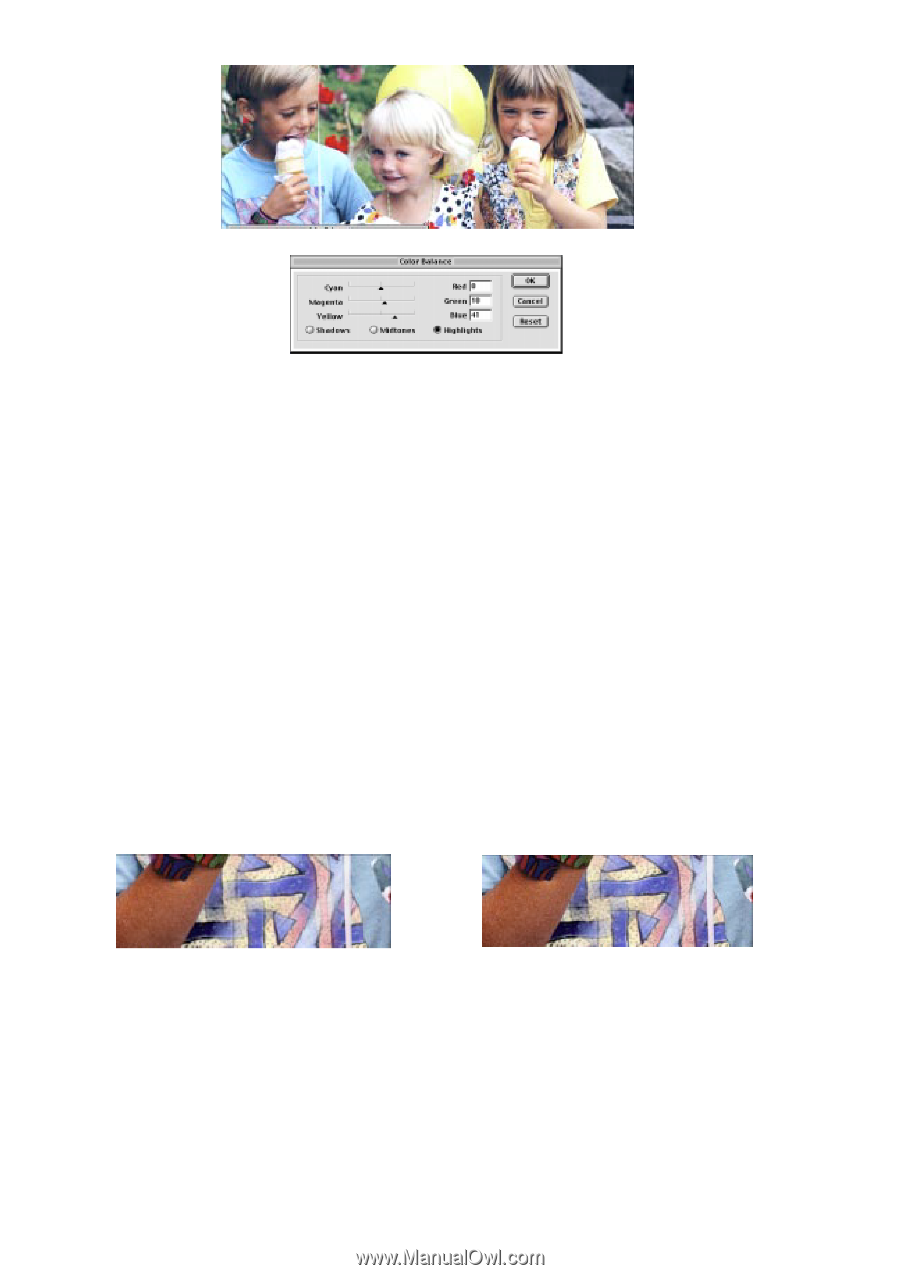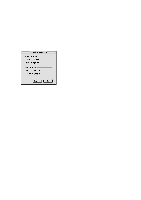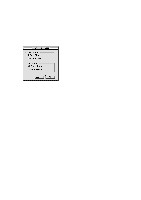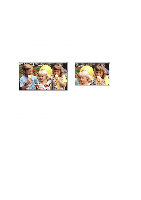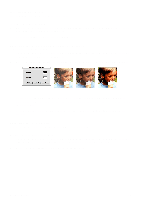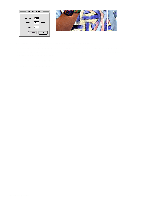Canon CanoScan D646U CanoScan D646U Toolbox1.3 for Mac Guide - Page 13
Sharpening an Image, Reset, A Little, A Lot, Unsharp, Masking, Open Image, Sharpen, Image
 |
View all Canon CanoScan D646U manuals
Add to My Manuals
Save this manual to your list of manuals |
Page 13 highlights
3. You can adjust the blue, red and yellow colors by moving the applicable slider to the left (to decrease) or the right (to increase). 4. You adjust the color balance for specific color groups (i.e., modify the blue tones in the shadows of an image) by clicking on one of the radio buttons and then moving the Cyan slider. 5. Click OK when you are finished, or Reset to return to the default color balance settings. Sharpening an Image The CanoScan Toolbox Sharpen command has three options: A Little, A Lot and Unsharp Masking. To sharpen an image or a selected portion of an image: 1. Open the image you want to sharpen using the Open Image command from the File menu, or scan a new image by clicking on the Scan button. 2. Click and hold the Sharpen command from the Image menu. Choose A Little from the Sharpen submenu for a slight change, or choose A Lot for a significant change. The Sharpen filter is automatically applied to the image. Sharpened - A Little Sharpened - A Lot To use the Unsharp Masking command: 1. Open the image you want to sharpen using the Open Image command from the File menu, or scan a new image by clicking on the Scan button. 2. Click and hold the Sharpen command from the Image menu. Choose the Unsharp Masking selection from the Sharpen submenu. CanoScan Toolbox 13