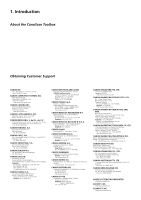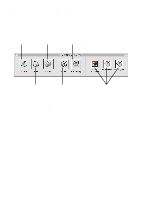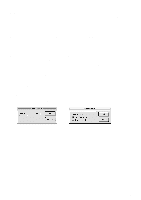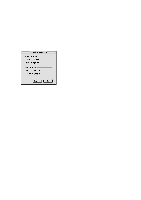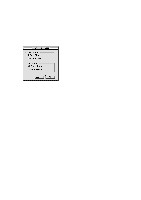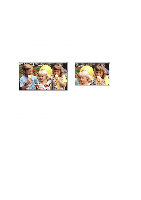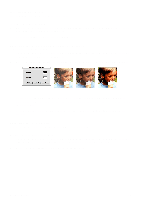Canon CanoScan D646U CanoScan D646U Toolbox1.3 for Mac Guide - Page 8
Opening Files, Opening a Stored File, Opening a New Image Window - for windows 7
 |
View all Canon CanoScan D646U manuals
Add to My Manuals
Save this manual to your list of manuals |
Page 8 highlights
8. Opening Files Opening a Stored File You can store image files that you have scanned as well as other image files using the CanoScan Toolbox. To open a stored file: 1. Choose the Open Image command from the File menu, or click the Edit button in the CanoScan Toolbox Main window. The Open Image dialog box appears. 2. Select the desired file and click the Open button. The selected file opens in an image window. Opening a New Image Window When you choose the New Image command from the File menu, an empty image window appears. You can create a new image by pasting data into or drawing directly in the image window. The image window remains Untitled until you save the data to a file. CanoScan Toolbox 8

8
CanoScan Toolbox
8. Opening Files
Opening a Stored File
You can store image files that you have scanned as well as other image files using the CanoScan Toolbox.
To open a stored file:
1.
Choose the
Open Image
command from the
File
menu, or click the
Edit
button in the CanoScan
Toolbox Main window. The Open Image dialog box appears.
2.
Select the desired file and click the
Open
button. The selected file opens in an image window.
Opening a New Image Window
When you choose the
New Image
command from the
File
menu, an empty image window appears. You
can create a new image by pasting data into or drawing directly in the image window. The image window
remains Untitled until you save the data to a file.