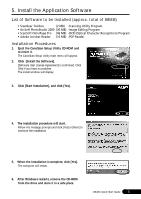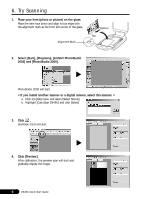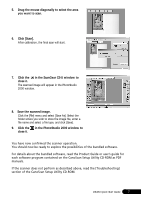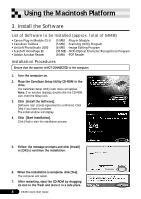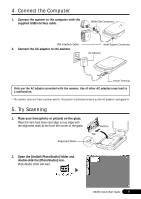Canon CanoScan D646U CanoScan D646U Quick Start Guide - Page 12
Click [Preview].
 |
View all Canon CanoScan D646U manuals
Add to My Manuals
Save this manual to your list of manuals |
Page 12 highlights
3. Click the [File] menu and select [Acquire] and [Canon PI CS-U 4.0.0...]. Plug-in Module CS-U wil start. 4. Click [Preview]. After calibration, the preview scan will start and gradually display the scanned image. 5. Drag the mouse diagonally to select the area you want to scan. The scanned image will appear in the PhotoStudio 2000 window. 6. Click [Scan]. After calibration, the final scan will start. The scanned image will appear in the PhotoStudio 2000 window. 7. Save the scanned image. Click the [File] menu and select [Save As]. Select the folder where you wish to store the image file, enter a file name and select a file type, and click [Save]. 8. Click the [File] menu and select [Quit]. PhotoStudio 2000 will close. You have now confirmed the scanner operation. You should now be ready to explore the possibilities of the bundled software. For details about the bundled software, read the Product Guide or user's guide for each software program contained on the CanoScan Setup Utility CD-ROM as PDF manuals. If the scanner does not perform as described above, read the [Troubleshooting] section of the CanoScan Setup Utility CD-ROM. 10 D646U Quick Start Guide