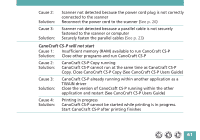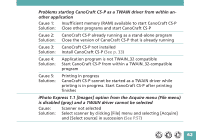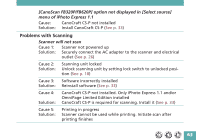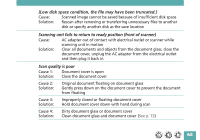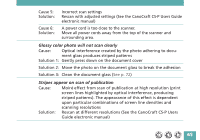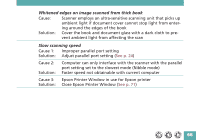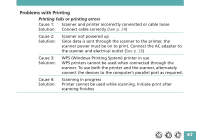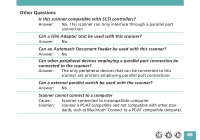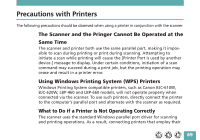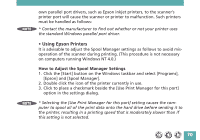Canon CanoScan FB 620P Product Guide - Page 65
Glossy color photo will not scan clearly, Stripes appear on scan of publication
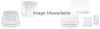 |
View all Canon CanoScan FB 620P manuals
Add to My Manuals
Save this manual to your list of manuals |
Page 65 highlights
Cause 5: Solution: Cause 6: Solution: Incorrect scan settings Rescan with adjusted settings (See the CanoCraft CS-P Users Guide electronic manual) A power cord is too close to the scanner. Move all power cords away from the top of the scanner and surrounding area. Glossy color photo will not scan clearly Cause: Optical interference created by the photo adhering to docu- ment glass produces striped patterns Solution 1: Gently press down on the document cover Solution 2: Move the photo on the document glass to break the adhesion Solution 3: Clean the document glass (See p. 72) Stripes appear on scan of publication Cause: Moiré effect from scan of publication at high resolution (print screen lines highlighted by optical interference, producing striped patterns). The appearance of this effect is dependent upon particular combinations of screen line densities and scanning resolutions Solution: Rescan at different resolutions (See the CanoCraft CS-P Users Guide electronic manual) 65