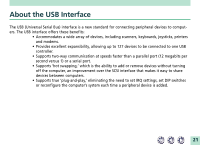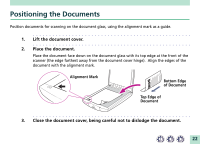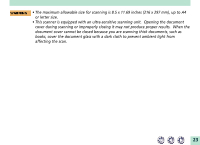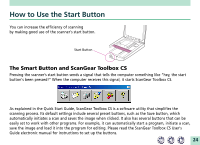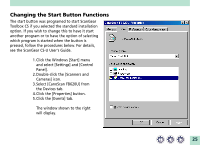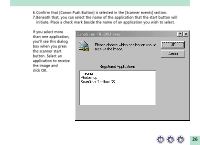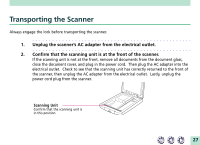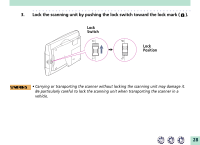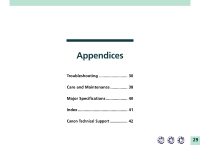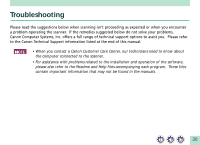Canon CanoScan FB 620U Product Setup, User Guides & Manuals - Page 25
Changing the Start Button Functions - canoscan fb620u
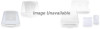 |
View all Canon CanoScan FB 620U manuals
Add to My Manuals
Save this manual to your list of manuals |
Page 25 highlights
Changing the Start Button Functions The start button was programed to start ScanGear Toolbox CS if you selected the standard installation option. If you wish to change this to have it start another program or to have the option of selecting which program is started when the button is pressed, follow the procedures below. For details, see the ScanGear CS-U User's Guide. 1.Click the Windows [Start] menu and select [Settings] and [Control Panel]. 2.Double-click the [Scanners and Cameras] icon. 3.Select [CanoScan FB620U] from the Devices tab. 4.Click the [Properties] button. 5.Click the [Events] tab. The window shown to the right will display. 25

25
Changing the Start Button Functions
The start button was programed to start ScanGear
Toolbox CS if you selected the standard installation
option. If you wish to change this to have it start
another program or to have the option of selecting
which program is started when the button is
pressed, follow the procedures below. For details,
see the ScanGear CS-U User's Guide.
1. Click the Windows [Start] menu
and select [Settings] and [Control
Panel].
2. Double-click the [Scanners and
Cameras] icon.
3. Select [CanoScan FB620U] from
the Devices tab.
4. Click the [Properties] button.
5. Click the [Events] tab.
The window shown to the right
will display.