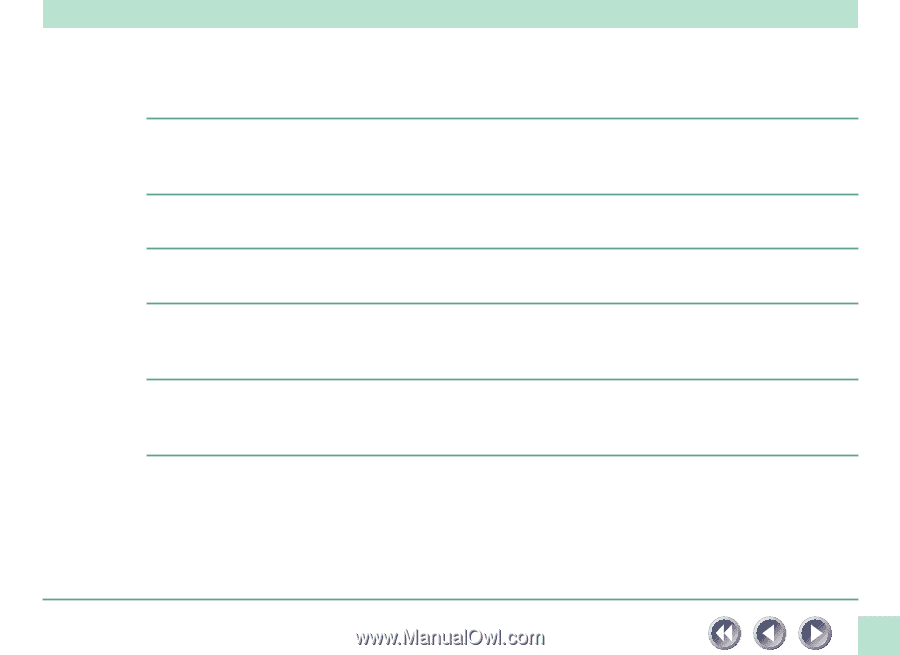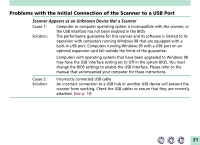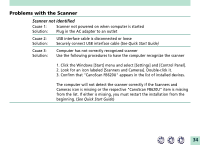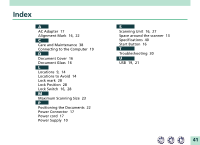Canon CanoScan FB 620U Product Setup, User Guides & Manuals - Page 36
Scan quality is poor, Glossy color photo will not scan clearly
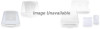 |
View all Canon CanoScan FB 620U manuals
Add to My Manuals
Save this manual to your list of manuals |
Page 36 highlights
Scan quality is poor Cause 1: Document cover is open Solution: Close the document cover Cause 2: Solution: Original document floating on document glass Gently press down on the document cover to prevent the document from floating Cause 3: Solution: Improperly closed or floating document cover Hold document cover down with hand during scan Cause 4: Solution: Dirty document glass or document cover Clean document glass or document cover (See p. 38) Cause 5: Solution: Incorrect scan settings Rescan with adjusted settings (See the ScanGear CS-U User's Guide electronic manual) Cause 6: Solution: A power cord is too close to the scanner Move all power cords away from the top of the scanner and surrounding area Glossy color photo will not scan clearly Cause: Optical interference created by the photo adhering to document glass produces striped patterns Solution 1: Gently press down on the document cover Solution 2: Move the photo on the document glass to break the adhesion Solution 3: Clean the document glass (See p. 38) 36