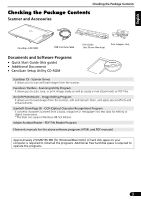Canon CanoScan LiDE 500F CanoScan LiDE500F Quick Start Guide - Page 5
English - software
 |
View all Canon CanoScan LiDE 500F manuals
Add to My Manuals
Save this manual to your list of manuals |
Page 5 highlights
English Installing the Software (Macintosh) Installing the Software Macintosh (Macintosh) 1 Turn the computer on. Log in as the first created administrator to install the software. You cannot install the software when logged in using added administrator accounts. 2 Place the CanoScan Setup Utility CD-ROM in the drive. 3 Double-click the CD-ROM icon. 4 Double-click the [SetUp] icon. After you select your language, the CanoScan Setup Utility main menu will display. 5 Click [Install]. Read the "Notes on Software Installation" and click [Next]. The [Install] window will display. 6 Click [Install]. Read the Software User License Agreement. Click [Yes] if you accept the terms. You will install five software programs and the Scanning Guide (HTML format manual). 7 Follow the on-screen message prompts and click buttons such as [Install], [Next] or [Yes] to continue the installation. If a verification dialog appears, type the administrator's name and password. 8 When the "Installation Results" displays, click [OK]. The registration dialog will display. Follow the on-screen message prompts to register this product. 9 When "Installation completed successfully" displays, click [Restart]. The computer will restart. 10After restarting, remove the CD-ROM from the drive and store it in a safe place. 5