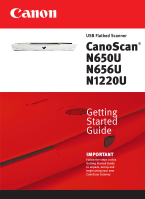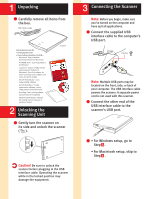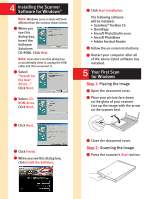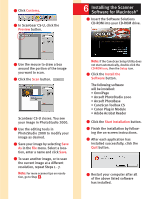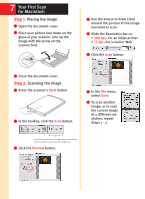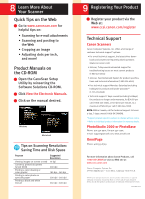Canon CanoScan N650U Getting Started Guide
Canon CanoScan N650U Manual
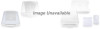 |
View all Canon CanoScan N650U manuals
Add to My Manuals
Save this manual to your list of manuals |
Canon CanoScan N650U manual content summary:
- Canon CanoScan N650U | Getting Started Guide - Page 1
USB Flatbed Scanner CanoScan® N650U N656U N1220U Getting Started Guide IMPORTANT Follow the steps in this Getting Started Guide to unpack, set up and begin using your new CanoScan Scanner. - Canon CanoScan N650U | Getting Started Guide - Page 2
remove all items from the box. USB Interface Cable Getting Started Guide Kit: • Getting Started Guide • Canon Software Solutions CD-ROM- s Macintosh® Plug-in Module: Scanning software for Macintosh s PC TWAIN driver: Scanning software for Windows® s CanoScan® Toolbox CS (Macintosh) and ScanGear - Canon CanoScan N650U | Getting Started Guide - Page 3
Acrobat Reader 8 Follow the on-screen instructions. 9 Restart your computer after all of the above listed software has installed. 5 Your First Scan for Windows Step 1: Placing the Image 1 Open the document cover. 2 Place your picture face down on the glass of your scanner. Line up the image with the - Canon CanoScan N650U | Getting Started Guide - Page 4
button. The following software will be installed: • OmniPage • Arcsoft PhotoStudio 2000 • Arcsoft PhotoBase • CanoScan Toolbox CS • Canon Plug-in Module • Adobe Acrobat Reader 3 Click the Start Installation button. 4 Finish the installation by following the on-screen instructions. 5 After each - Canon CanoScan N650U | Getting Started Guide - Page 5
dpi-for an inkjet printer • 72 dpi-for e-mail or Web 6 Click the Scan button. 3 Close the document cover. Step 2: Scanning the Image 1 Press the scanner's Start button. 2 In the toolbox, click the Scan button. 7 In the File menu, select Save. 8 To scan another image, or to scan the current image - Canon CanoScan N650U | Getting Started Guide - Page 6
Support Canon Scanners Canon Computer Systems, Inc. offers a full range of customer technical support* options: • For e-mail technical support, the latest driver down- loads and answers to frequently asked questions (www.ccsi.canon.com) • 24-hour, 7-day-a-week automated support for troubleshooting

IMPORTANT
Follow the steps in this
Getting Started Guide
to unpack, set up and
begin using your new
CanoScan Scanner.
Getting
Started
Guide
USB Flatbed Scanner
CanoScan
®
N
650
U
N
656
U
N
1220
U