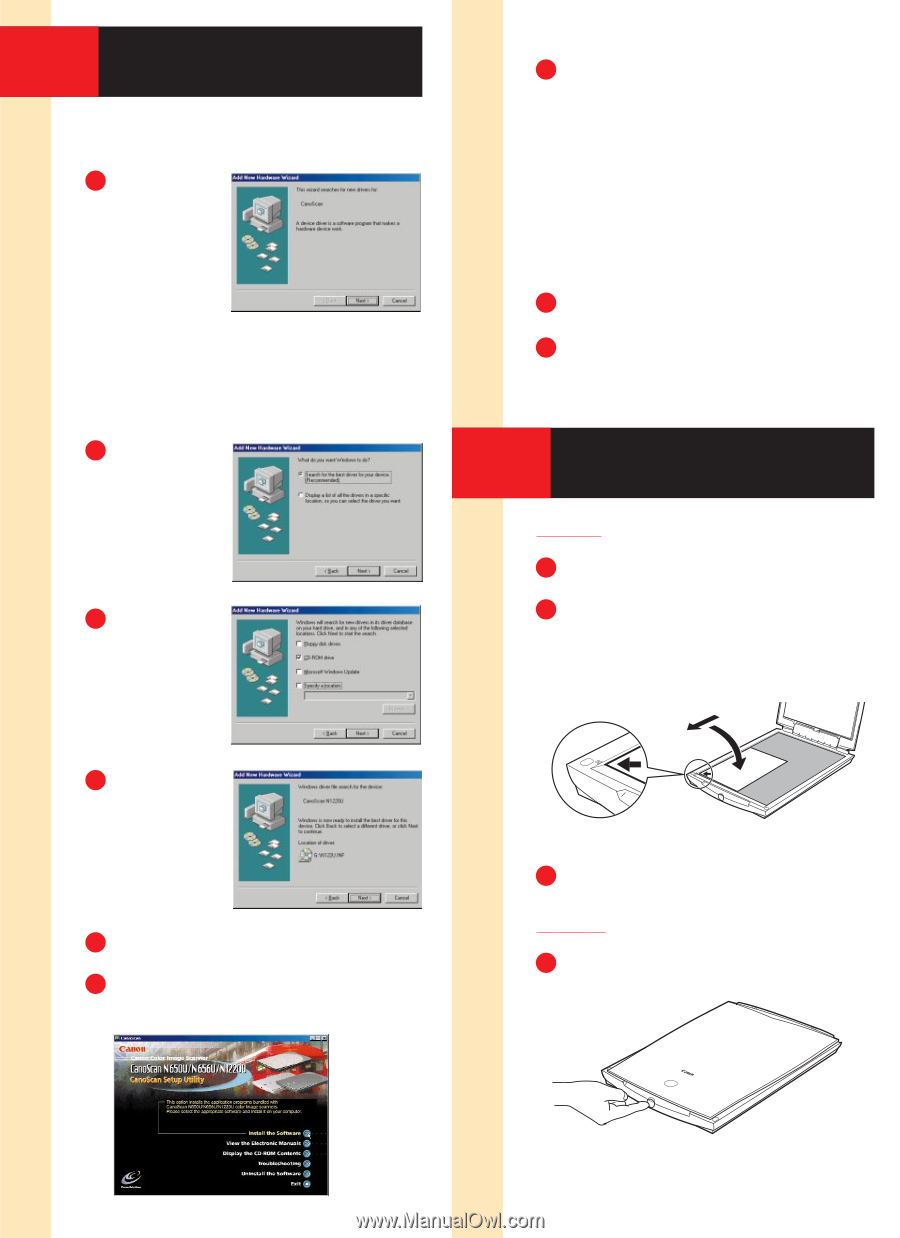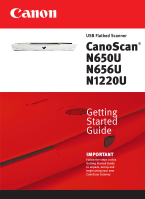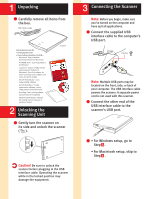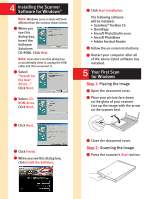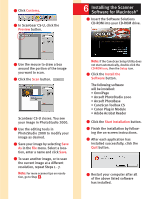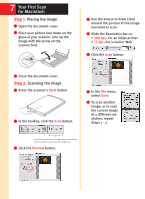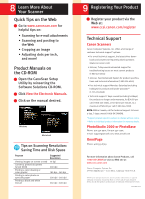Canon CanoScan N650U Getting Started Guide - Page 3
Your First Scan, for Windows, Installing the Scanner, Software for Windows - windows 7 driver
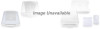 |
View all Canon CanoScan N650U manuals
Add to My Manuals
Save this manual to your list of manuals |
Page 3 highlights
4 Installing the Scanner Software for Windows® Note: Windows 2000 screens will look different than the screens shown below. 1 When you see this dialog box, insert the Software Solutions CD-ROM. Click Next. Note: If you don't see this dialog box or accidentally close it, unplug the USB cable and then reconnect it. 2 Select "Search for the best driver..." Click Next. 3 Select CDROM drive. Click Next. 4 Click Next. 5 Click Finish. 6 When you see this dialog box, click Install the Software. 7 Click Start Installation. The following software will be installed: • ScanGear® Toolbox CS • OmniPage • Arcsoft PhotoStudio 2000 • Arcsoft PhotoBase • Adobe Acrobat Reader 8 Follow the on-screen instructions. 9 Restart your computer after all of the above listed software has installed. 5 Your First Scan for Windows Step 1: Placing the Image 1 Open the document cover. 2 Place your picture face down on the glass of your scanner. Line up the image with the arrow on the scanner bed. 3 Close the document cover. Step 2: Scanning the Image 1 Press the scanner's Start button.