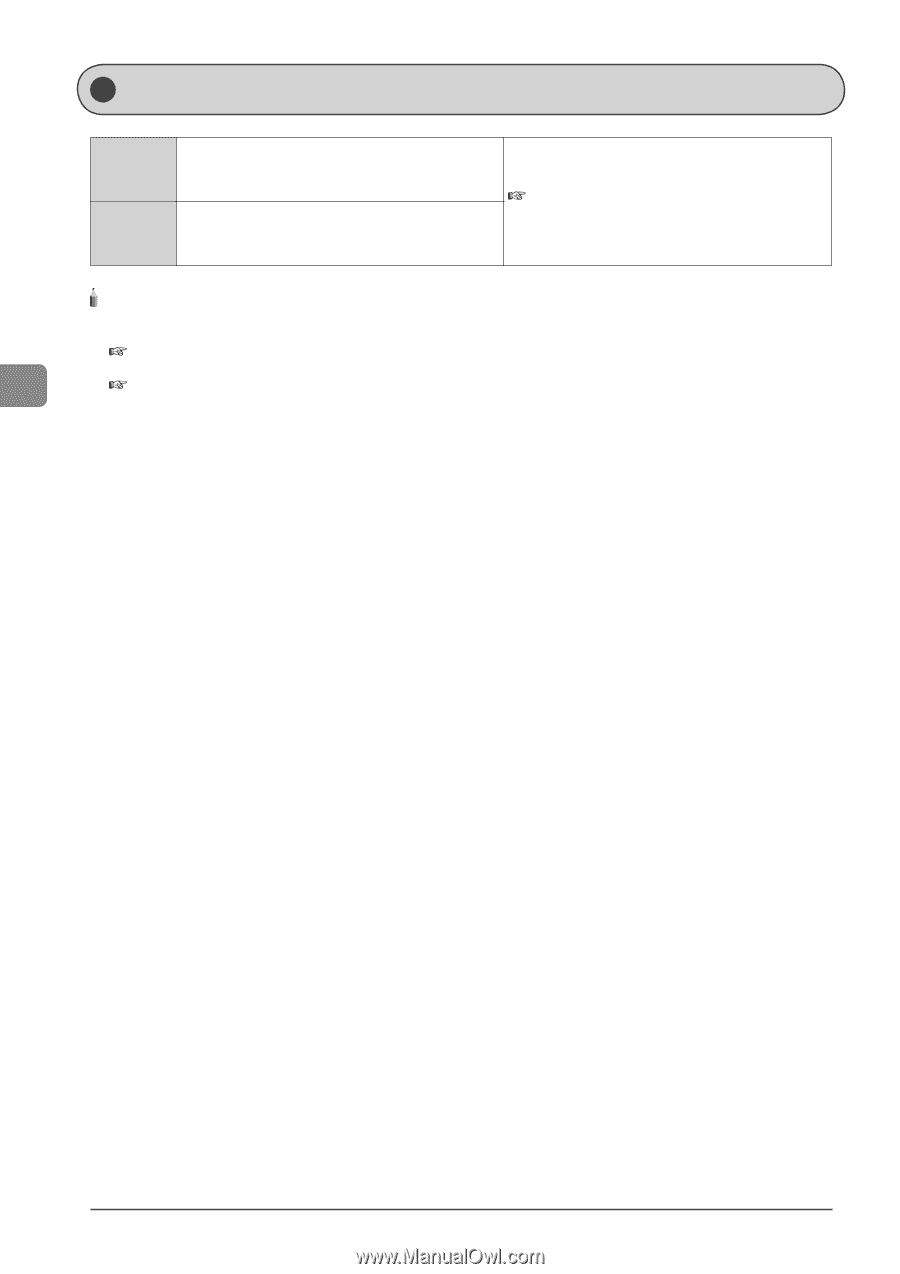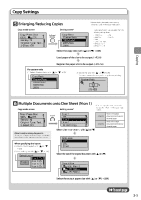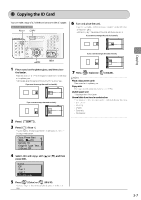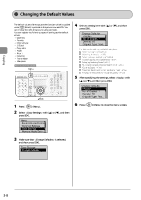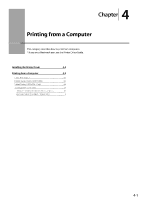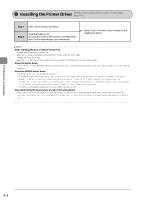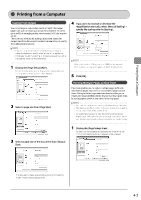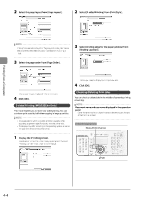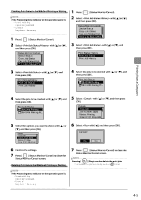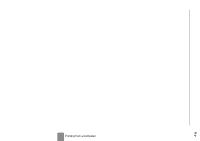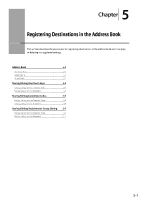Canon Color imageCLASS MF8050Cn Color imageCLASS MF8350Cdn/MF8050Cn Basic Oper - Page 66
Canon Color imageCLASS MF8050Cn Manual
 |
View all Canon Color imageCLASS MF8050Cn manuals
Add to My Manuals
Save this manual to your list of manuals |
Page 66 highlights
Installing the Printer Driver Step 1 Select USB or network connection. The following procedures are required as the preparations for printing. Step 2 Install the printer driver. You may also need to install Canon Driver Information Assist Service depending on your environment. Starter Guide → 4 Connecting to a Computer and Installing the Drivers NOTE When changing the port number of the machine Change the port number of the machine. e-Manual → Security → Restricting Network Connection → Setting Port Number Change the computer settings. e-Manual → Network Settings → Setting Up a Computer for Printing/Sending a Fax → Computer Settings About the printer driver The printer driver is software required for printing from an application. The printer driver will convert application software's print data to print data for the printer. Printing from a Computer About the UFRII LT printer driver The UFRII LT printer driver has the following features. • The UFRII LT printer driver enables you to output print data at an optimum speed by dividing the workload using a computer and the printer. • As well as providing faster and more stable printing than conventional models, the UFRII LT printer driver uses less memory to operate. • In addition to the conversion of print data, the UFRII LT printer driver is equipped with the functions capable of spooling print data and configuring the print condition, and various types of print finishing can be set such as scaling or gutter adjustment. • The UFRII LT printer driver is included in the supplied User Software CD-ROM When performing this procedure in shared printer environment Along with the driver, install [Canon Driver Information Assist Service] on the computer of the print server. By this installation, the characteristic information about the image quality can be transmitted to the client computers correctly, and the department management becomes available as well. 4-2