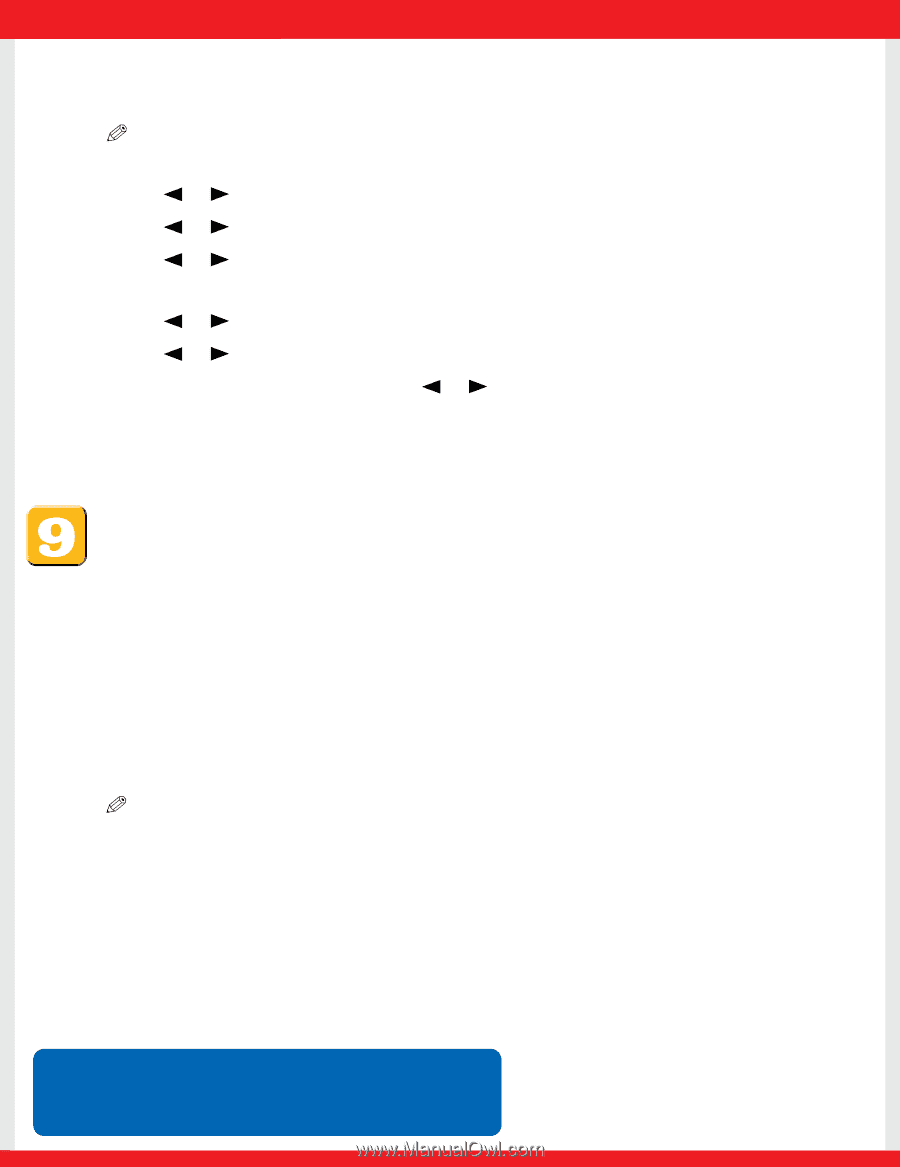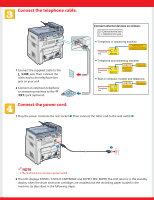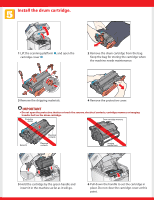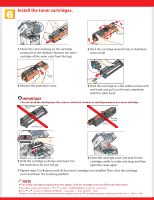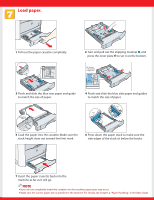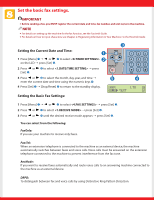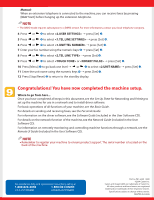Canon Color imageCLASS MF8170c imageCLASS MF8170c Set-Up Instructions for the - Page 8
Congratulations! You have now completed the machine setup. - driver
 |
View all Canon Color imageCLASS MF8170c manuals
Add to My Manuals
Save this manual to your list of manuals |
Page 8 highlights
Manual: When an extension telephone is connected to the machine, you can receive faxes by pressing [B&W Start] before hanging up the extension telephone. NOTE • The DRPD mode requires subscription to a DRPD service. For more information, contact your local telephone company. 4 Press or ➋ to select ➝ press [Set] ➌. 5 Press or ➋ to select ➝ press [Set] ➌. 6 Press or ➋ to select ➝ press [Set] ➌. 7 Enter your fax number using the numeric keys ➍ ➝ press [Set] ➌. 8 Press or ➋ to select ➝ press [Set] ➌. 9 Press or ➋ to select or ➝ press [Set] ➌. 10 Press [Menu] ➊ to go back one level ➝ or ➋ to select ➝ press [Set] ➌. 11 Enter the unit name using the numeric keys ➍ ➝ press [Set] ➌. 12 Press [Stop/Reset] ➎ to return to the standby display. Congratulations! You have now completed the machine setup. Where to go from here... Once you have completed all steps in this document, see the Set-Up Sheet for Networking and Printing to set up the machine for use in a network and to install driver software. For basic operations of all functions of your machine, see the Basic Guide. For details on sending and receiving faxes, see the Facsimile Guide. For information on the driver software, see the Software Guide (included in the User Software CD). For details on the network function of the machine, see the Network Guide (included in the User Software CD). For information on remotely monitoring and controlling machine functions through a network, see the Remote UI Guide (included in the User Software CD). NOTE ● Remember to register your machine to ensure product support. The serial number is located on the back of the machine. For installation help and operational instructions, call us at: 1-800-828-4040 1-800 OK CANON U.S.A. CUSTOMERS CANADA CUSTOMERS Part no. FA7-6509 (000) ©2004 Canon Inc. Canon and imageCLASS are trademarks of Canon Inc. All other products and brand names are registered trademarks or trademarks of their respective owners. Specifications subject to change without notice. PRINTED IN CHINA