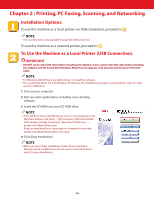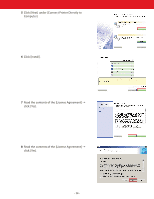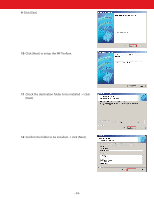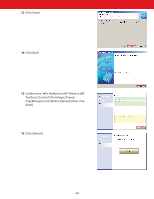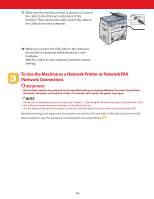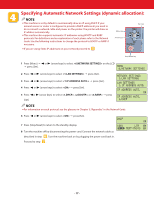Canon Color imageCLASS MF8180c imageCLASS MF8180c Quick Start Guide - Page 12
Printing, PC Faxing, Scanning, and Networking, Installation Options: - driver windows 7
 |
View all Canon Color imageCLASS MF8180c manuals
Add to My Manuals
Save this manual to your list of manuals |
Page 12 highlights
Chapter 2 : Printing, PC Faxing, Scanning, and Networking Installation Options: To use the machine as a local printer via USB connection, proceed to . NOTE • The scan function is only available through the USB connection. To use the machine as a network printer, proceed to . To Use the Machine as a Local Printer (USB Connection). IMPORTANT • DO NOT connect the USB cable before installing the software. If you connect the USB cable before installing the software and the Found New Hardware Wizard screen appears, click [Cancel] and disconnect the USB cable. NOTE • For Windows 2000/XP, log on as Administrator to install the software. • The screenshots below are from Windows XP. However, the installation procedure is essentially the same for other versions of Windows. 1 Turn on your computer. 2 Quit any open applications, including virus checking software. 3 Insert the CD-ROM into your CD-ROM drive. NOTE ● If the [MF8100 Series CD-ROM Setup] screen is not displayed, on the Windows desktop, click [start] ➝ [My Computer] (Windows 98/Me/ 2000: double-click [My Computer]). Open the CD-ROM icon ➝ double-click [Minst (Minst.exe)]. If you are installing from a copy saved on a network or hard disk, double-click [Minst (Minst.exe)] in the copy. 4 Click [Easy Installation]. NOTE ● When you select [Easy Installation], Printer Driver and Online Manuals will be installed. If you do not want to install both items, select [Custom Installation]. - 12 -