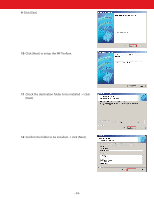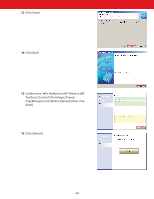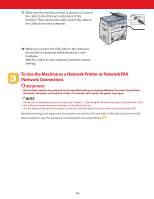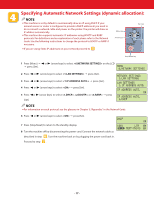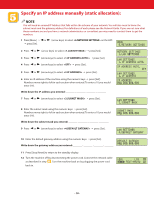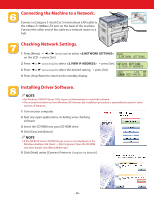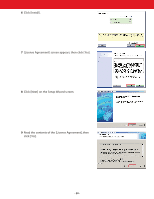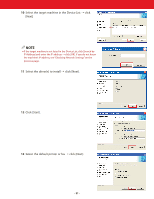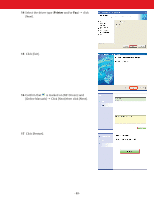Canon Color imageCLASS MF8180c imageCLASS MF8180c Quick Start Guide - Page 19
Connecting the Machine to a Network, Checking Network Settings, Installing Driver Software
 |
View all Canon Color imageCLASS MF8180c manuals
Add to My Manuals
Save this manual to your list of manuals |
Page 19 highlights
Connecting the Machine to a Network. Connect a Category 5 rated (Cat 5) twisted-pair LAN cable to the 10Base-T/100Base-TX port on the back of the machine. Connect the other end of the cable to a network router or a hub. Checking Network Settings. 1 Press [Menu] ➝ or (arrow keys) to select on the LCD ➝ press [Set]. 2 Press or (arrow keys) to select ➝ press [Set]. 3 Press or (arrow keys) to select the desired setting ➝ press [Set]. 4 Press [Stop/Reset] to return to the standby display. Installing Driver Software. NOTE ● For Windows 2000/XP/Server 2003, log on as Administrator to install the software. ● The screenshots below are from Windows XP. However, the installation procedure is essentially the same for other versions of Windows. 1 Turn on your computer. 2 Quit any open applications, including virus checking software. 3 Insert the CD-ROM into your CD-ROM drive. 4 Click [Easy Installation]. NOTE ● If the [MF8100 Series CD-ROM Setup] screen is not displayed, on the Windows desktop, click [Start] ➝ [My Computer]. Open the CD-ROM icon, then double-click [Minst (Minst.exe)]. 5 Click [Next] under [Connect Printer to Computer via Network]. - 19 -