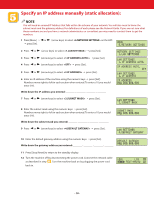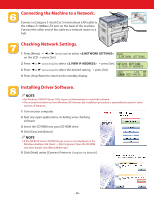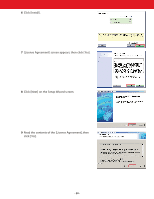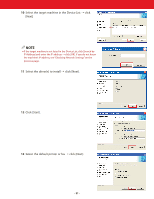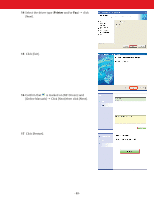Canon Color imageCLASS MF8180c imageCLASS MF8180c Quick Start Guide - Page 23
Congratulations! You have now completed the machine setup for printing, PC faxing, scanning - download
 |
View all Canon Color imageCLASS MF8180c manuals
Add to My Manuals
Save this manual to your list of manuals |
Page 23 highlights
Congratulations! You have now completed the machine setup for printing, PC faxing, scanning, and networking. Where to go from here... • For basic operations of all functions of your machine, see the Basic Guide. • For details on sending and receiving faxes, see the Facsimile Guide. • For information on the driver software, see the Software Guide (included in the User Software CD). • For details on the network function of the machine, see the Network Guide (included in the User Software CD). • For information on remotely monitoring and controlling machine functions through a network, see the Remote UI Guide (included in the User Software CD). NOTE ● To view the manuals in PDF format, Adobe Reader/Acrobat Reader/Acrobat is required. If Adobe Reader/Acrobat Reader/Acrobat is not installed on your system, please download it from the Adobe Systems Incorporated website (http://www.adobe.com). Additional Programs on the User Software CD. ● Cover Sheet Editor The Cover Sheet Editor enables you to create and edit a cover sheet for your fax. For details, see the Software Guide. ● Scanner Driver (ScanGear) The scanner driver enables you to scan printed documents into your computer. For details, see the Software Guide. ● MF Toolbox MF Toolbox enables you to process scanned documents in various ways. For details, see the Software Guide. ● NetSpot Device Installer (NSDI) NetSpot Device Installer enables you to set up the machine for network operations. For details, see the Readme file and Online Help for this program. ● Applications NewSoft Presto! PageManager Presto! PageManager enables you to manage your documents in many ways. For details, see the online manual for this program. ScanSoft Omnipage SE Omnipage SE enables you to "read" a scanned image and convert it to a text document. For details, see the online manual for this program. NOTE ● The scan function is not available when using the machine in a network. - 23 -