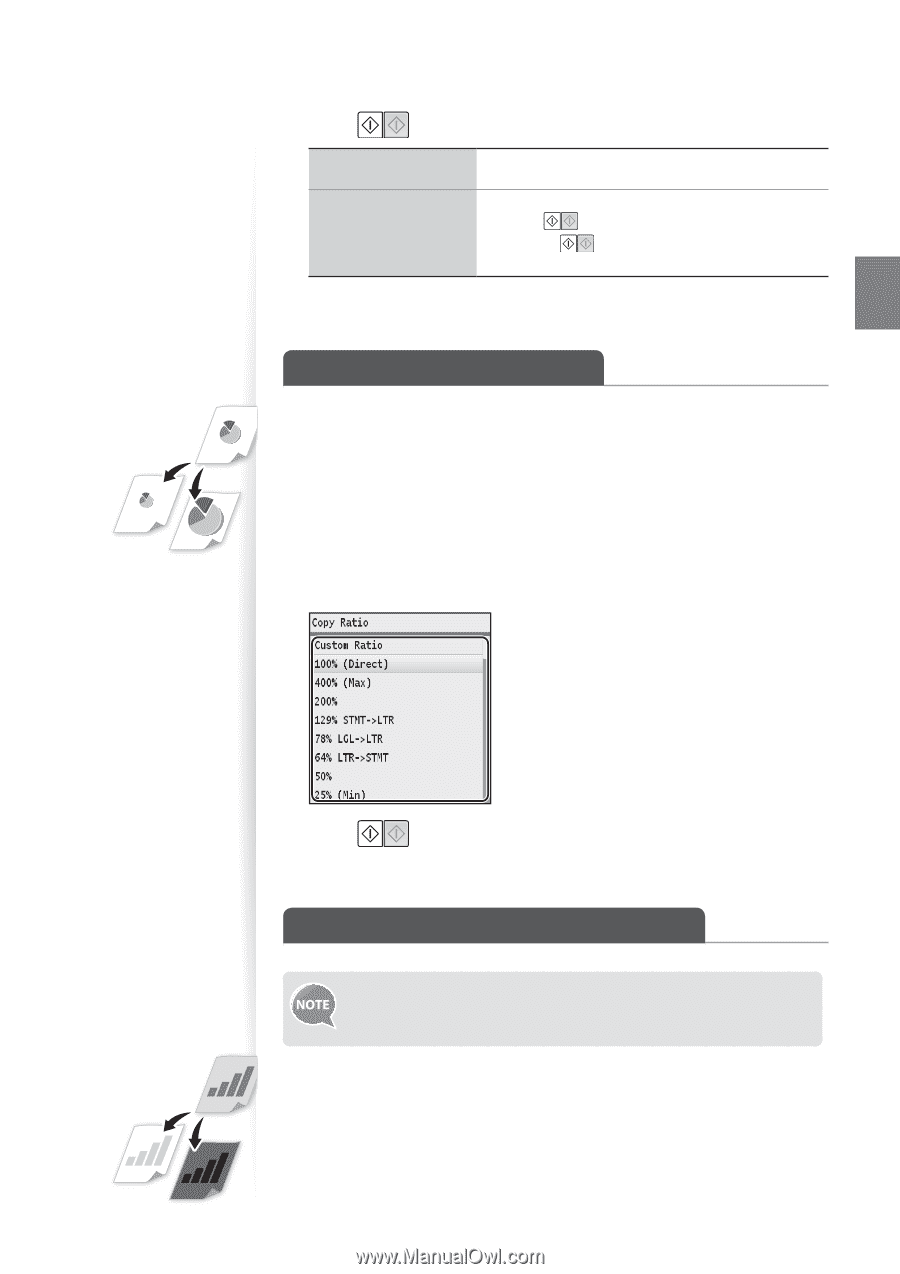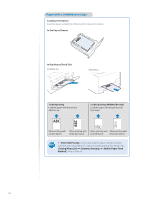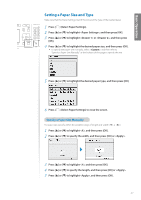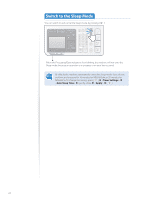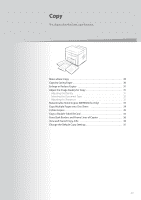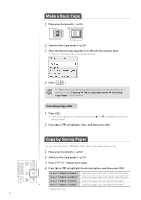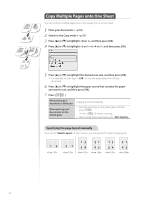Canon Color imageCLASS MF8580Cdw Basic Guide - Page 31
Enlarge or Reduce Copies, Adjust the Image Quality for Copy, Adjusting the Density
 |
View all Canon Color imageCLASS MF8580Cdw manuals
Add to My Manuals
Save this manual to your list of manuals |
Page 31 highlights
Copy 5 Press [▲] or [▼] to highlight the document size, and then press [OK]. 6 Press [ ]. When placing your documents in the feeder When placing your documents on the platen glass Copying starts automatically. 1. Place the next page on the platen glass, and then press [ ]. • Press [ ] for every scanning. 2. After scanning all your documents, press . Enlarge or Reduce Copies Enlarge or reduce copies using custom copy ratios. 1 Place your documents (→p.18). 2 Switch to the Copy mode (→p.15). 3 Press [▲] or [▼] to highlight , and then press [OK]. 4 Press [▲] or [▼] to highlight the desired ratio, and then press [OK]. • If you want to set a copy ratio in 1% increments, select , and then enter the copy ratio using the numeric keys or press [▲] or [▼] to specify the ratio. 5 Press [ ]. Adjust the Image Quality for Copy You can adjust the levels of colors (yellow, magenta, cyan, or black). For details, see [Copying] [Various Copy Settings] [Adjusting Color Balance] in the e-Manual. Adjusting the Density You can make the density brighter or darker than the original documents. 1 Place your documents (→p.18). 2 Switch to the Copy mode (→p.15). 31