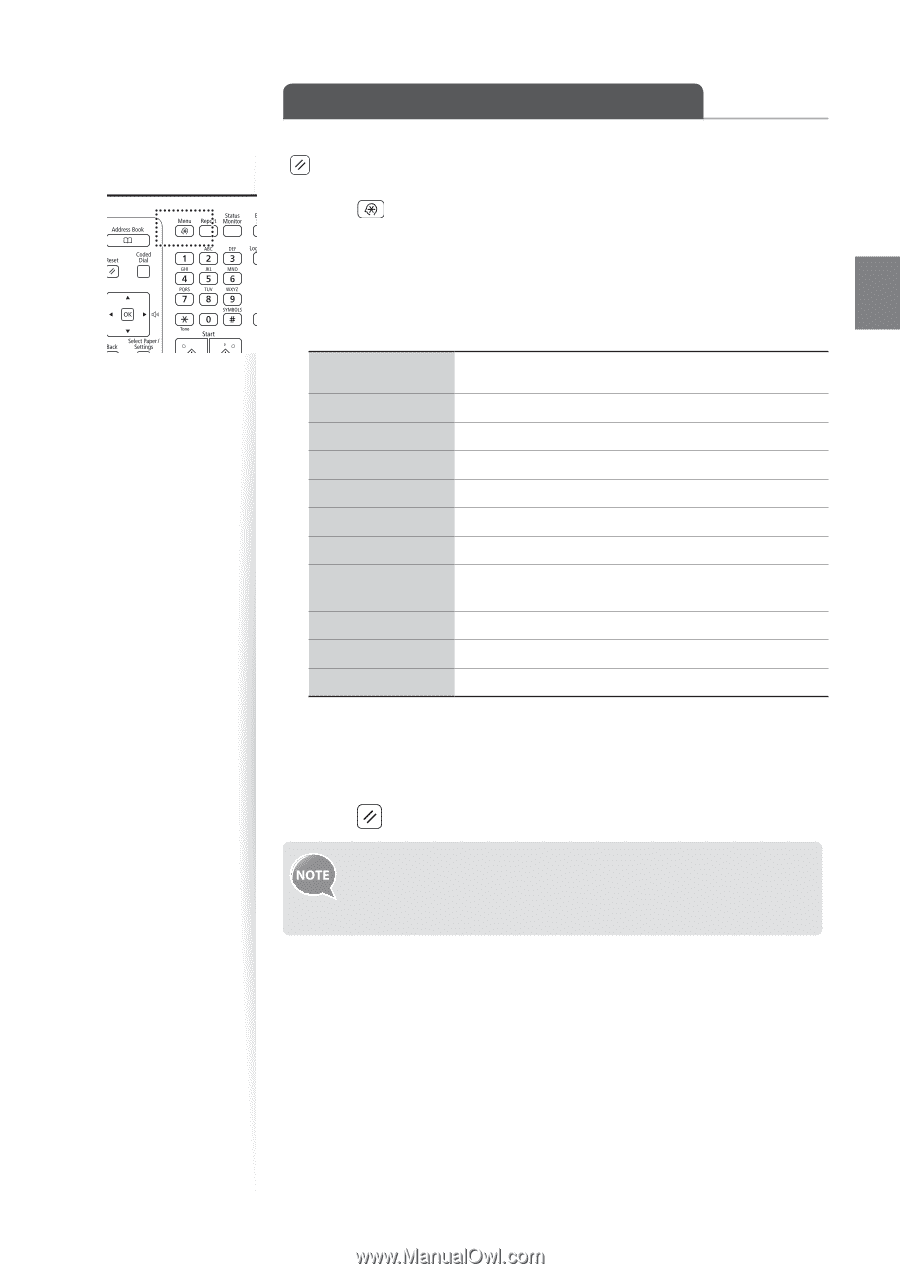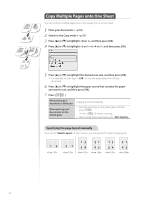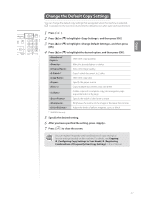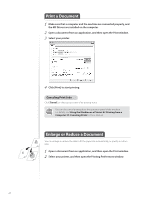Canon Color imageCLASS MF8580Cdw Basic Guide - Page 37
Change the Default Copy Settings
 |
View all Canon Color imageCLASS MF8580Cdw manuals
Add to My Manuals
Save this manual to your list of manuals |
Page 37 highlights
Copy Change the Default Copy Settings You can change the default copy settings that are applied when the machine is restarted, [ ] is pressed or the screen is returned to the default screen after auto reset is performed. 1 Press [ ]. 2 Press [▲] or [▼] to highlight , and then press [OK]. 3 Press [▲] or [▼] to highlight , and then press [OK]. 4 Press [▲] or [▼] to highlight the desired option, and then press [OK]. Select the copy quantity. Make the density lighter or darker. Select the image quality. * Copy 1-sided document to 2 sides. Select the copy ratio. Specify the paper source. Copy multiple documents onto one sheet. Collate copies of a complete copy job arranged in page sequential order or by page. Specify the width of the frame to erase. Emphasize the outline of the image or decrease the contrast. Adjust the levels of yellow, magenta, cyan, or black. * MF8580Cdw only 5 Specify the desired setting. 6 After you have specified the setting, press . 7 Press [ ] to close the screen. You can register frequently used combinations of copy settings as favorite settings (modes) on this machine. For details, see [Copying] [Configuring Copy Settings to Your Needs] [Registering Combinations of Frequently Used Copy Settings] in the e-Manual. 37