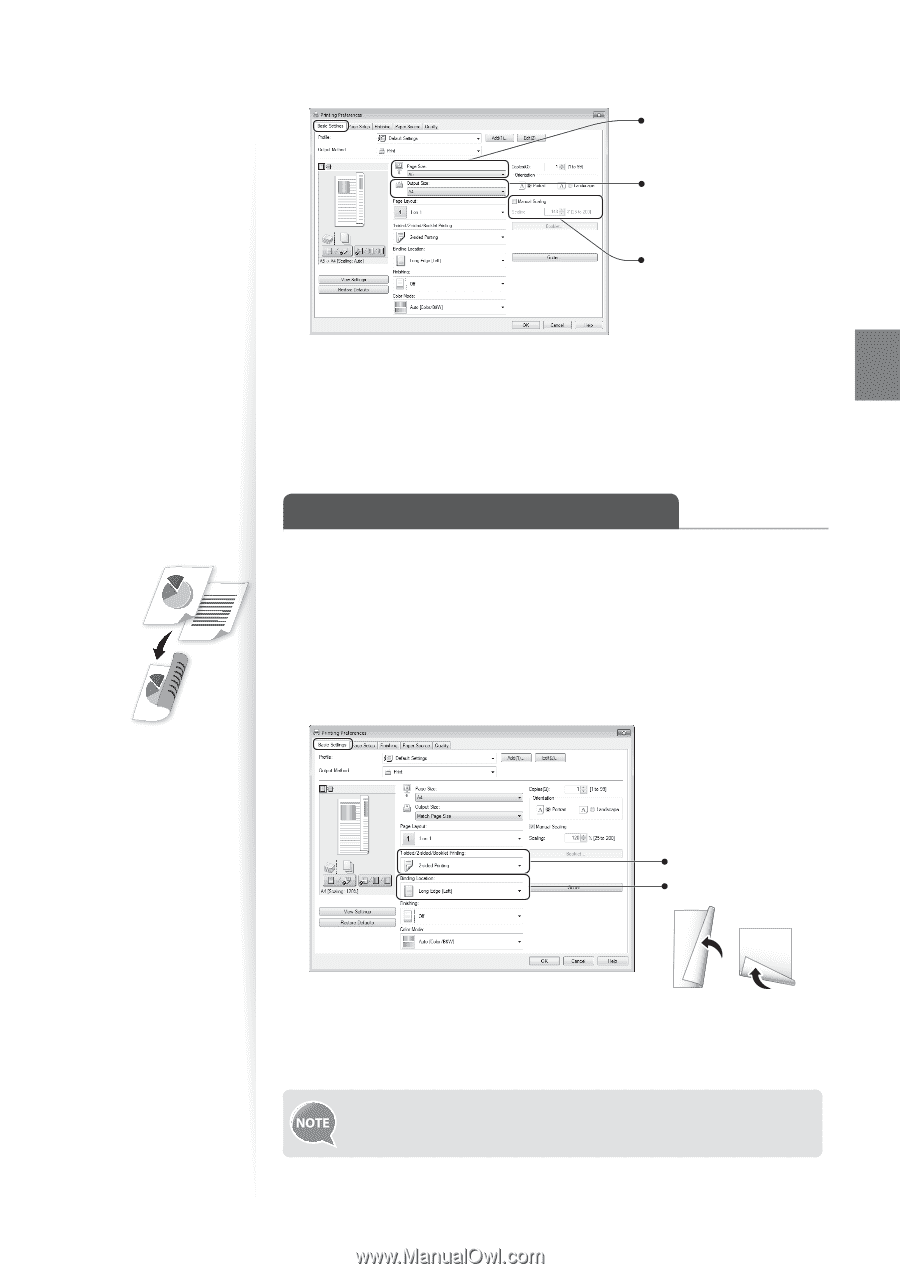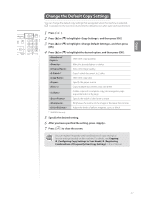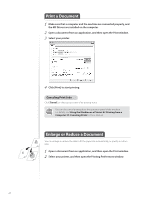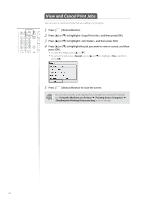Canon Color imageCLASS MF8580Cdw Basic Guide - Page 41
Print a Double-Sided Document (MF8580Cdw Only
 |
View all Canon Color imageCLASS MF8580Cdw manuals
Add to My Manuals
Save this manual to your list of manuals |
Page 41 highlights
Print 3 Click the [Basic Settings] tab, and then specify the print ratio. Select the paper size of the document. To automatically scale the document to fit the loaded paper, select an output size. To specify the print ratio manually, select [Manual Scaling], and then specify the scaling ratio. 4 Click [OK] to return to the Print window. 5 Click [Print] to start printing. Print a Double-Sided Document (MF8580Cdw Only) You can print on both sides of paper. 1 Open a document from an application, and then open the Print window. 2 Select your printer, and then open the Printing Preferences window. 3 Click the [Basic Settings] tab, and then specify the settings for double- sided printing. Select [2-sided Printing]. Select the binding edge. 4 Click [OK] to return to the Print window. 5 Click [Print] to start printing. [2-sided Printing] may not be available with some sizes and types of paper. For details, see [Specifications] [Paper] in the e-Manual. 41