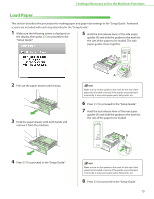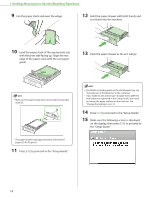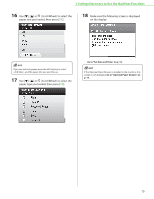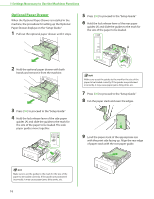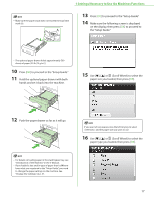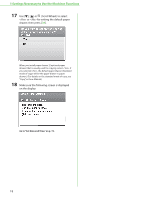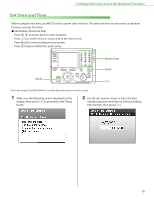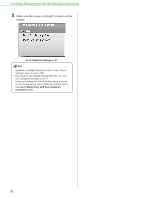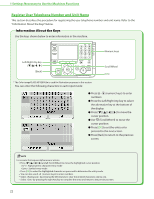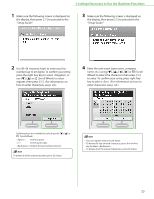Canon Color imageCLASS MF9220Cdn imageCLASS MF9280Cdn/MF9220Cdn Starter Guide - Page 20
drawer, then press, on the display.
 |
View all Canon Color imageCLASS MF9220Cdn manuals
Add to My Manuals
Save this manual to your list of manuals |
Page 20 highlights
1 Settings Necessary to Use the Machines Functions 17 Use or (Scroll Wheel) to select or for setting the default paper drawer, then press [OK]. When you install paper drawer 2 (optional paper drawer) that is usually used for copying, select . If you selected , the default paper drawer (Standard mode of copy) will be the paper drawer 1 (paper drawer). (For details on the standard mode of copy, see "Copy," in the e-Manual.) 18 Make sure the following screen is displayed on the display. Go to "Set Date and Time," on p. 19. 18
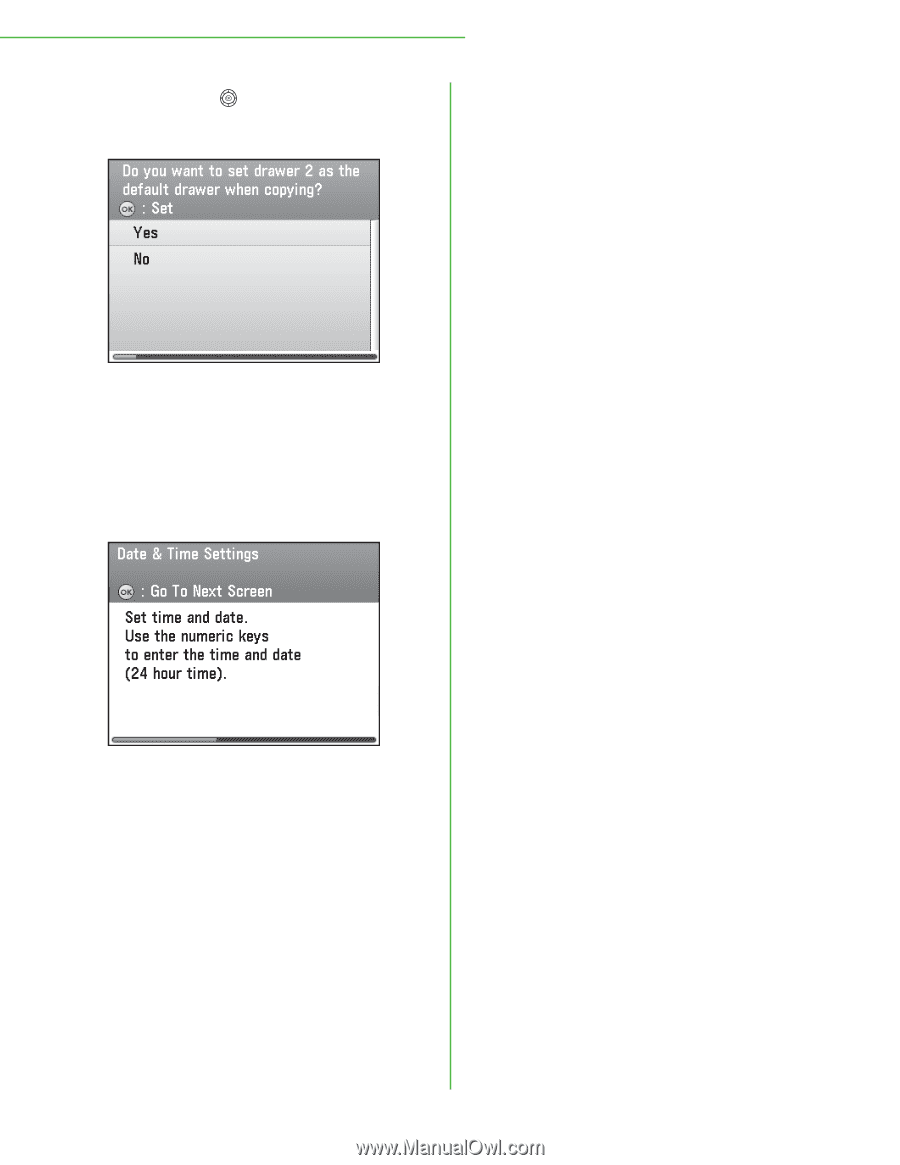
18
1 Settings Necessary to Use the Machines Functions
17
Use [
▼
], [
▲
] or
(Scroll Wheel) to select
<Yes> or <No> for setting the default paper
drawer, then press [
OK
].
When you install paper drawer 2 (optional paper
drawer) that is usually used for copying, select <Yes>. If
you selected <No>, the default paper drawer (Standard
mode of copy) will be the paper drawer 1 (paper
drawer). (For details on the standard mode of copy, see
“Copy,” in the e-Manual.)
18
Make sure the following screen is displayed
on the display.
Go to“Set Date and Time,” on p. 19.