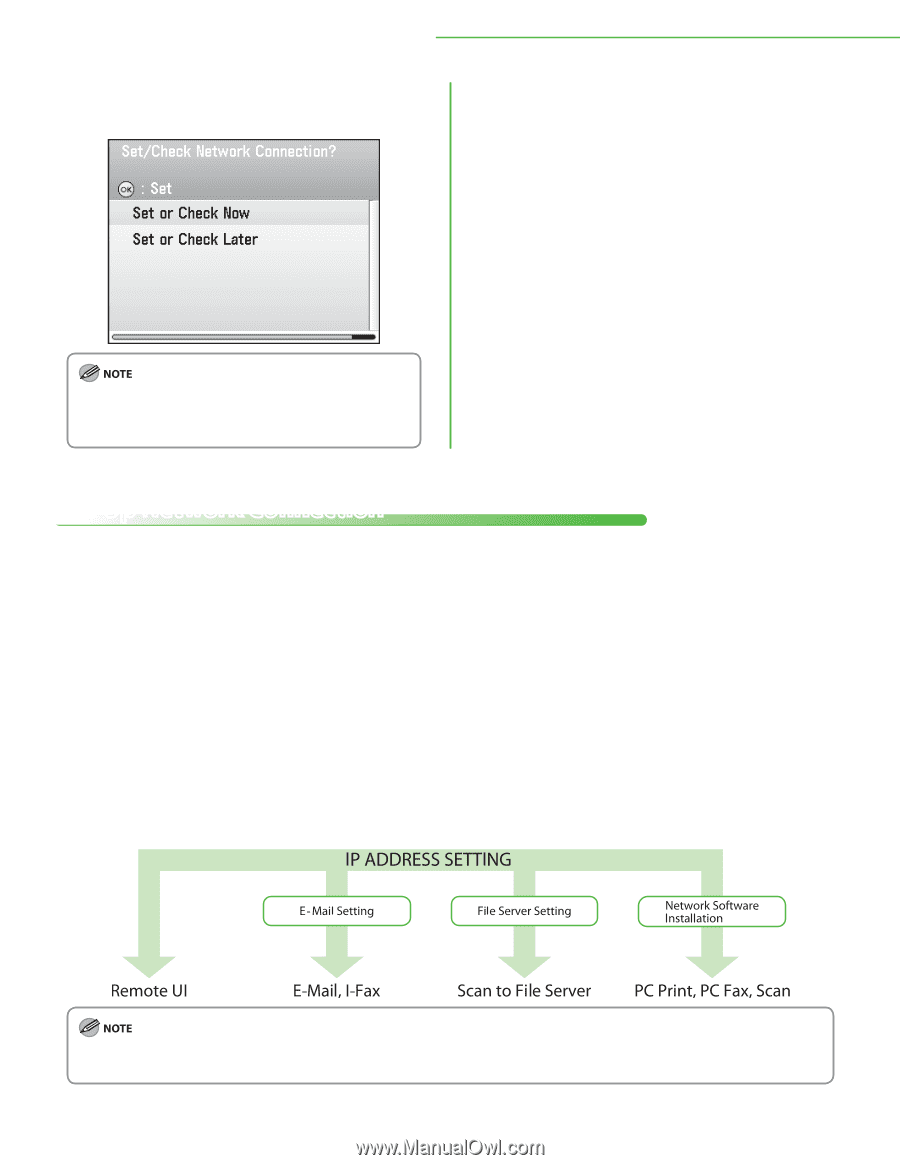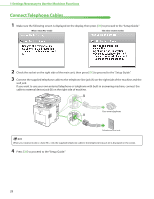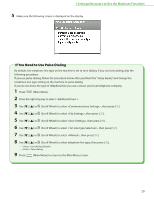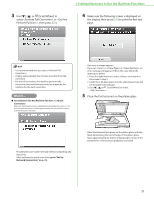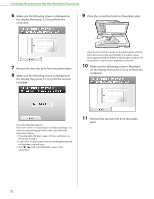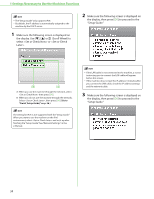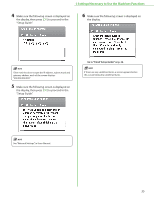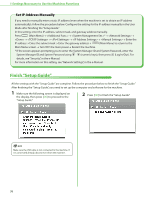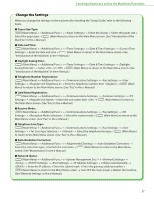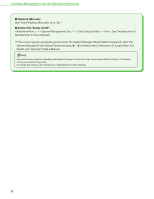Canon Color imageCLASS MF9220Cdn imageCLASS MF9280Cdn/MF9220Cdn Starter Guide - Page 35
Set Up Network Connection
 |
View all Canon Color imageCLASS MF9220Cdn manuals
Add to My Manuals
Save this manual to your list of manuals |
Page 35 highlights
1 Settings Necessary to Use the Machines Functions 12 Make sure the following screen is displayed on the display. In the next setting, you will set the network connection. If you do not set the network connection, select , then go to "Finish 'Setup Guide'," p. 36. Set Up Network Connection To use the machine by connecting to the network, you must set up the IP address. An IP (Internet Protocol) address is an identification number assigned to each individual computer connected to the Internet. To use the following functions, you must set up the IP address in advance. Remote UI: Access and change the machine settings from a web browser on the computer by using the remote UI software. E-Mail: Send the scanned documents attached to an e-mail message through a network. Scan to File Server: Send a scanned document to a file server from the computer. I-Fax: Send a document to a machine that is compatible with I-fax. PC Print: Print documents on a computer. PC Fax: Fax a document on a computer. Scan with Color Network ScanGear (application on the UFRII LT/FAX User Software CD-ROM: Save scanned documents to a computer. The following flow chart indicates the settings needed for each function. If the machine is connected to an IEEE802.1X network, you also need to configure the IEEE802.1X Settings. (See "Network Settings," in the e-Manual.) 33