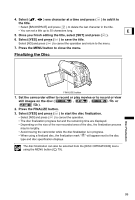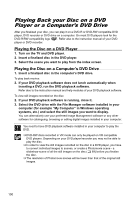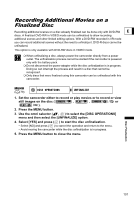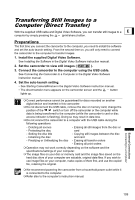Canon DC20 DC20/DC10 Instruction Manual - Page 104
Transferring Recordings to a, Computer - usb cable
 |
UPC - 013803058673
View all Canon DC20 manuals
Add to My Manuals
Save this manual to your list of manuals |
Page 104 highlights
Transferring Recordings to a ConnectingtoaComputer Computer Windows users only: With the supplied USB cable and the Roxio MyDVD for Canon software you can transfer the movies and still images you recorded, from the disc to a computer and easily edit them. For further details about using Roxio MyDVD for Canon, refer also to the software's tutorial and help modules. Roxio MyDVD for Canon One-touch Dubbing (Windows XP only) Insert a blank DVD disc in your computer's DVD drive (with writing capabilities), connect the camcorder and with only pressing the (print/share) button, create a copy of your DVD you can instantly share ( 106). Transfer recordings You can transfer your recordings even from a disc not yet to your computer finalized to edit them on your computer ( 107). Create a backup disc of your DVD Transfer your recordings to the computer and even if your computer does not have a DVD drive with writing capabilities, use your camcorder itself to create a copy of your DVD ( 108). System Requirements Operating System: Microsoft Windows 2000, Windows ME, Windows XP Minimum Hardware: Pentium III 1 GHz or higher (1.5 GHz or greater, recommended) 128 MB RAM (256 MB or greater, recommended) 10 GB hard drive space (20 GB or greater, recommended) Video adapter and display supporting at least 1024 x 768 resolution, 16 bit color Software Requirements: Microsoft Windows Media Player 9 or later Internet connection (for user registration). You will need an internet connection to register the software when you first install Roxio MyDVD for Canon. 104