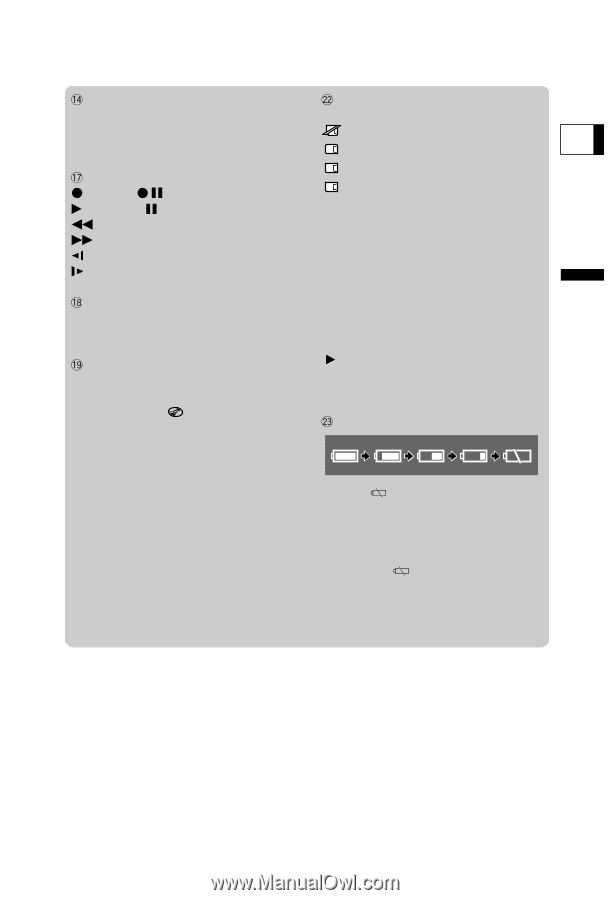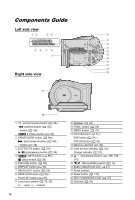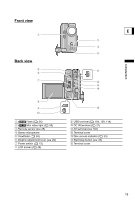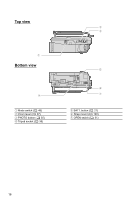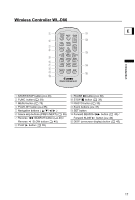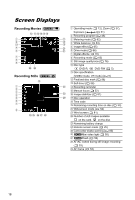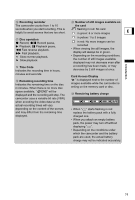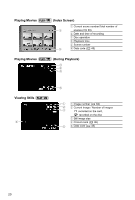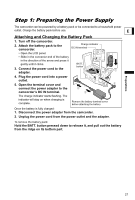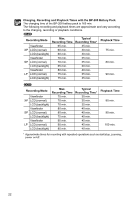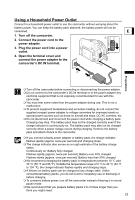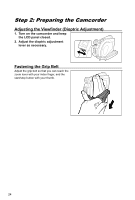Canon DC20 DC20/DC10 Instruction Manual - Page 19
Card Access Display
 |
UPC - 013803058673
View all Canon DC20 manuals
Add to My Manuals
Save this manual to your list of manuals |
Page 19 highlights
Recording reminder Number of still images available on The camcorder counts from 1 to 10 the card seconds when you start recording. This is helpful to avoid scenes that are too short. flashing in red: No card in green: 6 or more images E Disc operation Record, Record pause, Playback, Playback pause, Fast reverse playback, Fast playback, Slow reverse playback, Slow playback Time Code Indicates the recording time in hours, minutes and seconds. in yellow: 1 to 5 images in red: No more images can be recorded • When viewing the still images, the display will always be in green. • Depending on the recording conditions, the number of still images available displayed may not decrease even after a recording has been made, or may decrease by 2 still images at once. Card Access Display Introduction Remaining recording time Indicates the remaining time on the disc in minutes. When there is no more disc space available, " END" will be displayed and the recording will stop. The " " is displayed next to the number of images available while the camcorder is writing on the memory card or disc. Remaining battery charge camcorder uses a variable bit rate (VBR) when encoding the video data so the actual recording times will vary depending on the content of the scenes and may differ from the remaining time displayed. • When " " starts flashing in red replace the battery pack with a fully charged one. • When you attach an empty battery pack, the power may turn off without displaying " ". • Depending on the conditions under which the camcorder and the battery pack are used, the actual battery charge may not be indicated accurately. 19