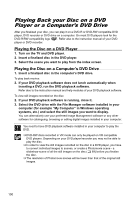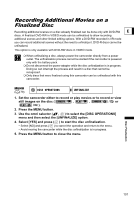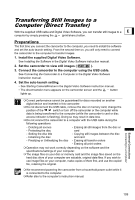Canon DC20 DC20/DC10 Instruction Manual - Page 105
Start your computer and insert the Roxio MyDVD for Canon software CD
 |
UPC - 013803058673
View all Canon DC20 manuals
Add to My Manuals
Save this manual to your list of manuals |
Page 105 highlights
For support concerning Roxio MyDVD for Canon: Canon Inc. and the Canon related customer support centers do not provide support concerning the Roxio MyDVD for Canon software. For any questions or technical issues regarding the software, its installation and operation, please contact directly Sonic Solutions customer support representatives or access E online the Internet pages listed below. • North America Web Based Service: http://support.roxio.com Phone assistance: 866-279-7694 (toll free) or 905-482-5555 (Canada only), 9:00 A.M. to 6:00 P.M., U.S Pacific Time - excluding Weekend and Holidays • Europe Web Based Service: Germany http://www.roxio.com/en/support/de/emc/index.jhtml France http://www.roxio.com/en/support/fr/emc/index.jhtml U.K http://www.roxio.com/en/support/uk/ Phone assistance: Germany 0190-735096; France 0892-460909; U.K 0906-7320288, 1:00 P.M. to 10:00 P.M., GMT - excluding Weekend and Holidays • China/Taiwan Web Based Service: http://www.sonictaiwan.com/support/techsupport.aspx [email protected] Phone assistance: 02-2658-8765 (Taiwan) Check the orientation of the USB cable and make sure you connect it properly. Operation may not work correctly depending on the specifications and settings of your computer. Installing the Software Start your computer and insert the Roxio MyDVD for Canon software CDROM to your computer's CD or DVD drive. Continue the installation process following the indications on the screen. If the installation program does not run automatically, open Windows "My Computer". Double-click on the icon of the CD-ROM or DVD drive where you inserted the disc and double-click on the "SETUP.exe" file to run it. Note that on some computers, the ".exe" suffix may not be displayed. Once the installation of Roxio MyDVD for Canon finishes, make sure to connect to the Internet to complete the user registration online. Without completing the online user registration, you will not be able to use any of the software's functions. Depending on the speed of your Internet connection, the registration process may take some time. External Connections Connecting to a Computer 105