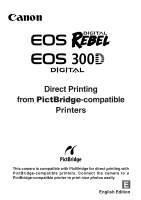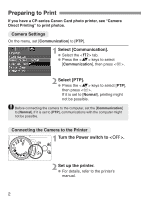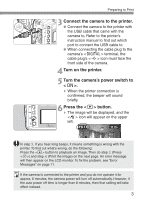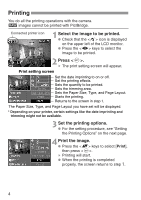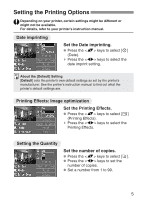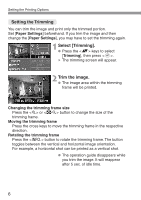Canon Digital Rebel Pict-Bridge¿Instruction Book
Canon Digital Rebel - EOS 6.3MP Digital Rebel Camera Manual
 |
UPC - 013803028997
View all Canon Digital Rebel manuals
Add to My Manuals
Save this manual to your list of manuals |
Canon Digital Rebel manual content summary:
- Canon Digital Rebel | Pict-Bridge¿Instruction Book - Page 1
Direct Printing from PictBridge-compatible Printers This camera is compatible with PictBridge for direct printing with PictBridge-compatible printers. Connect the camera to a PictBridge-compatible printer to print nice photos easily. E English Edition - Canon Digital Rebel | Pict-Bridge¿Instruction Book - Page 2
Print If you have a CP-series Canon Card photo printer, see "Camera Direct Printing" to print photos. Camera Settings On the menu, set [Communication] it is set to [Normal], printing might not be possible. Before connecting the camera to the computer, set the [Communication] to [Normal]. If it is set - Canon Digital Rebel | Pict-Bridge¿Instruction Book - Page 3
to Print Connect the camera to the printer. 3 • Connect the camera to the printer with the USB cable that came with the camera to. Refer to the printer's instruction manual to find out which port to connect the USB cable to. • When connecting the cable plug to the camera's terminal, the cable - Canon Digital Rebel | Pict-Bridge¿Instruction Book - Page 4
all the printing operations with the camera. h images cannot be printed with PictBridge. Connected printer icon Select the image to be and Page Layout you have set will be displayed. * Depending on your printer, certain settings like the date imprinting and trimming might not be available. Set - Canon Digital Rebel | Pict-Bridge¿Instruction Book - Page 5
the date imprint setting. About the [Default] Setting [Default] sets the printer's own default settings as set by the printer's manufacturer. See the printer's instruction manual to find out what the printer's default settings are. Printing Effects: Image optimization Set the Printing Effects - Canon Digital Rebel | Pict-Bridge¿Instruction Book - Page 6
the trimming frame. The button toggles between the vertical and horizontal image orientation. For example, a horizontal shot can be printed as a vertical shot. • The operation guide disappears while you trim the image. It will reappear after 5 sec. of idle time. 6 - Canon Digital Rebel | Pict-Bridge¿Instruction Book - Page 7
Setting the Printing Options Exit the trimming. 3 • Press to return to the print setting screen. • If [Borderless] (p.9) is set, certain printers might not print the image in the way you trimmed it. The smaller the trimming frame, the rougher the image quality will be. •• When setting - Canon Digital Rebel | Pict-Bridge¿Instruction Book - Page 8
, certain settings might be different or might not be available. For details, refer to your printer's instruction manual. Select [Paper Settings]. • Press the keys to select [Paper Settings], then press . s The Paper Settings screen will appear. TSetting the Paper Size Set the Paper - Canon Digital Rebel | Pict-Bridge¿Instruction Book - Page 9
: Photo Fast Photo Default Photo Paper Plus Glossy Photo Paper Pro Photo Paper Plus Glossy If you are using a non-Canon printer, refer to the printer's instruction manual for the recommended paper type settings. USetting the Page Layout Set the Page Layout. • Press the keys to select Page - Canon Digital Rebel | Pict-Bridge¿Instruction Book - Page 10
section in your camera's instruction manual. Prepare for printing. 1 • See pages 2 and 3. Proceed up to step 5 where you turn on the camera's power switch. press . • [Print] will be displayed only if the camera is connected to the printer and printing is possible. 4 Set [E] (Printing Effects). - Canon Digital Rebel | Pict-Bridge¿Instruction Book - Page 11
problems, refer to the printer's instruction manual. Paper Error Check whether the paper is properly loaded in the printer. Ink Error The printer has run out of ink or the waste ink tank is full. Hardware Error Check for any printer problems other than paper and ink problems. Check the camera - Canon Digital Rebel | Pict-Bridge¿Instruction Book - Page 12
CT1-1259-000 0000Ni0.0 © CANON INC. 2003 PRINTED IN JAPAN
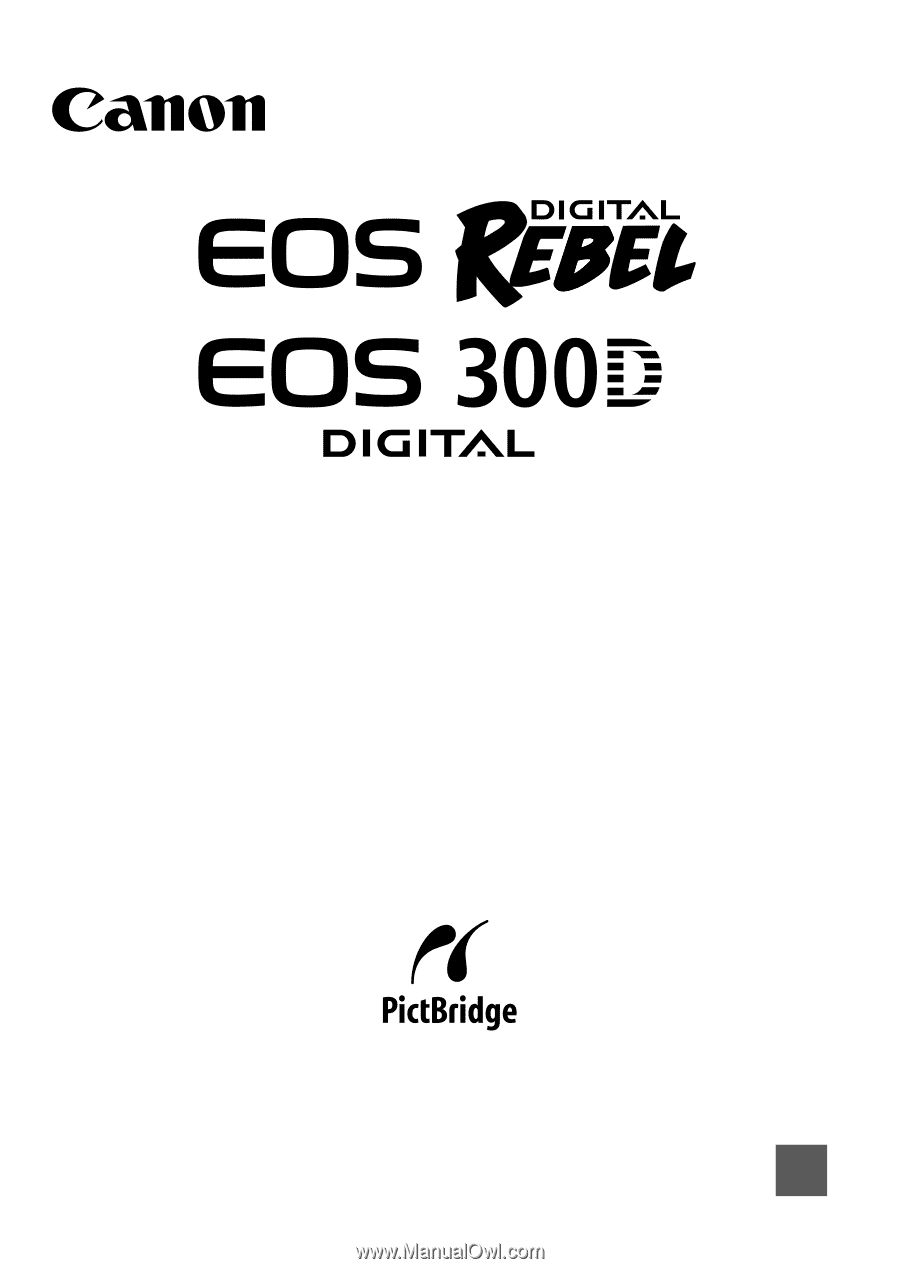
English Edition
E
Direct Printing
from
PictBridge
-compatible
Printers
This camera is compatible with PictBridge for direct printing with
PictBridge-compatible printers. Connect the camera to a
PictBridge-compatible printer to print nice photos easily.