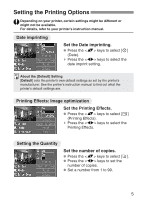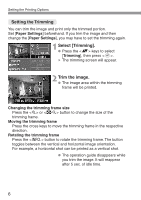Canon Digital Rebel Pict-Bridge¿Instruction Book - Page 10
DPOF Printing
 |
UPC - 013803028997
View all Canon Digital Rebel manuals
Add to My Manuals
Save this manual to your list of manuals |
Page 10 highlights
DPOF Printing With DPOF, you can print any number of images at one time. To set the printing options, see the DPOF section in your camera's instruction manual. Prepare for printing. 1 • See pages 2 and 3. Proceed up to step 5 where you turn on the camera's power switch. Select [Print Order]. 2 Select the tab. •• Press the keys to select [Print Order], then press . Select [Print]. 3 • Press the keys to select [Print], then press . • [Print] will be displayed only if the camera is connected to the printer and printing is possible. 4 Set [E] (Printing Effects). (p.5) Print Order settings Set the [Paper Settings]. (p.8) 5 Set the paper and page layout. •• The printing settings will appear on the left. Depending on your printer, certain settings might be different or might not be available. For details, refer to your printer's instruction manual. 10