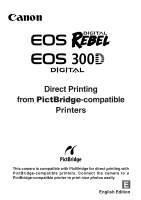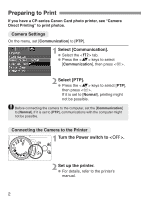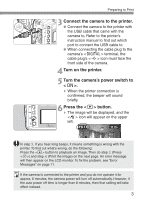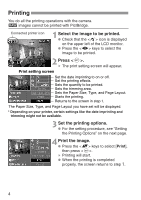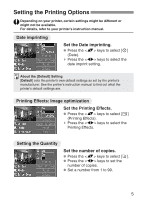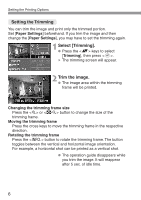Canon Digital Rebel Pict-Bridge¿Instruction Book - Page 6
Setting the Trimming, Trim the image., Select [Trimming].
 |
UPC - 013803028997
View all Canon Digital Rebel manuals
Add to My Manuals
Save this manual to your list of manuals |
Page 6 highlights
Setting the Printing Options Setting the Trimming You can trim the image and print only the trimmed portion. Set [Paper Settings] beforehand. If you trim the image and then change the [Paper Settings], you may have to set the trimming again. Select [Trimming]. 1 • Press the keys to select [Trimming], then press . s The trimming screen will appear. Trim the image. 2 • The image area within the trimming frame will be printed. Changing the trimming frame size Press the or button to change the size of the trimming frame. Moving the trimming frame Press the cross keys to move the trimming frame in the respective direction. Rotating the trimming frame Press the button to rotate the trimming frame. The button toggles between the vertical and horizontal image orientation. For example, a horizontal shot can be printed as a vertical shot. • The operation guide disappears while you trim the image. It will reappear after 5 sec. of idle time. 6