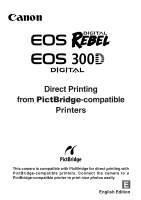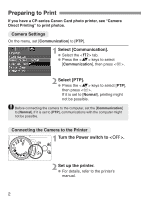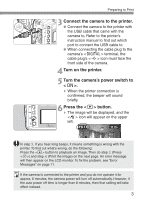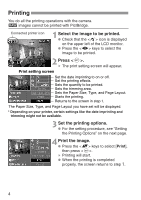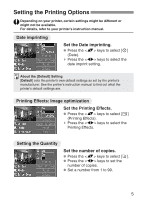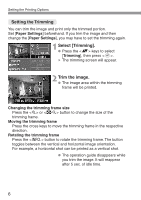Canon Digital Rebel Pict-Bridge¿Instruction Book - Page 4
Printing
 |
UPC - 013803028997
View all Canon Digital Rebel manuals
Add to My Manuals
Save this manual to your list of manuals |
Page 4 highlights
Printing You do all the printing operations with the camera. h images cannot be printed with PictBridge. Connected printer icon Select the image to be printed. 1 • Check that the icon is displayed on the upper left of the LCD monitor. • Press the keys to select the image to be printed. 2 Press . s The print setting screen will appear. Print setting screen Set the date imprinting to on or off. Set the printing effects. Sets the quantity to be printed. Sets the trimming area. Sets the Paper Size, Type, and Page Layout. Starts the printing. Returns to the screen in step 1. The Paper Size, Type, and Page Layout you have set will be displayed. * Depending on your printer, certain settings like the date imprinting and trimming might not be available. Set the printing options. 3 • For the setting procedure, see "Setting the Printing Options" on the next page. Print the image. 4 • Press the keys to select [Print], then press . s Printing will start. • When the printing is completed properly, the screen returns to step 1. 4