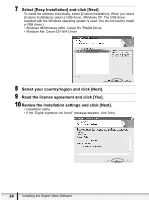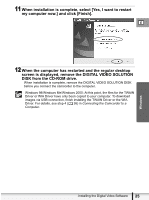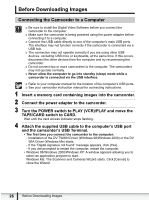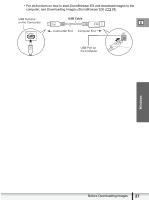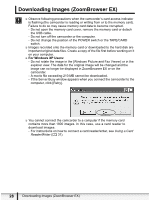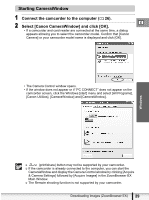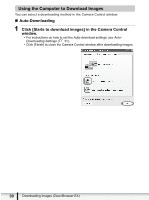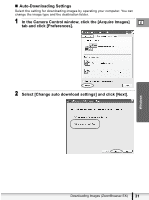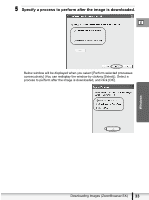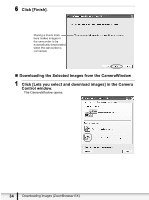Canon ELURA 100 Digital Video Software (Windows) Ver.20 Instruction Manual - Page 29
Starting CameraWindow - to pc
 |
UPC - 013803063738
View all Canon ELURA 100 manuals
Add to My Manuals
Save this manual to your list of manuals |
Page 29 highlights
Starting CameraWindow 1 Connect the camcorder to the computer ( 26). 2 Select [Canon CameraWindow] and click [OK]. E • If a camcorder and card reader are connected at the same time, a dialog appears allowing you to select the camcorder model. Confirm that [Canon Camera] or your camcorder model name is displayed and click [OK]. • The Camera Control window opens. • If the window does not appear or if "PC CONNECT" does not appear on the camcorder screen, click the Windows [start] menu and select [All Programs], [Canon Utilities], [CameraWindow] and [CameraWindow]. Windows (print/share) button may not be supported by your camcorder. If the camcorder is already connected to the computer, you can start the CameraWindow and display the Camera Control window by clicking [Acquire & Camera Settings] followed by [Acquire Images] in the ZoomBrowser EX Main Window. The Remote shooting function is not supported by your camcorder. Downloading Images (ZoomBrowser EX) 29