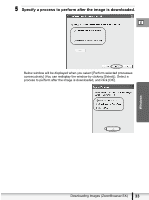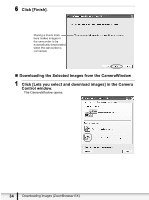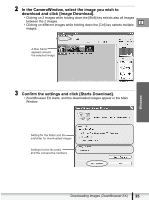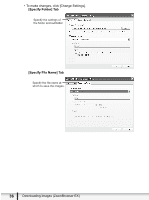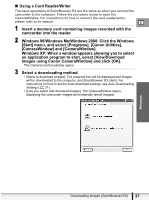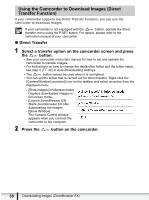Canon ELURA 100 Digital Video Software (Windows) Ver.20 Instruction Manual - Page 38
Using the Camcorder to Download Images Direct, Transfer Function - instruction manual
 |
UPC - 013803063738
View all Canon ELURA 100 manuals
Add to My Manuals
Save this manual to your list of manuals |
Page 38 highlights
Using the Camcorder to Download Images (Direct Transfer Function) If your camcorder supports the Direct Transfer Function, you can use the camcorder to download images. If your camcorder is not equipped with the button, operate the direct transfer menu using the P.SET button. For details, please refer to the instruction manual of your camcorder. „ Direct Transfer 1 Select a transfer option on the camcorder screen and press the button. • See your camcorder instruction manual for how to set and operate the camcorder to transfer images. • For instructions on how to change the destination folder and the folder name, see step 3 ( 32) in Auto-Downloading Settings. • The button cannot be used when it is not lighted. • You can set the action that is carried out for direct transfer. Right-click the [CameraWindow(Launcher)] icon on the taskbar and select an action from the displayed menu. - [Show image(s) in fullscreen mode]: Displays downloaded images in full screen mode. - [Launch ZoomBrowser EX]: Starts ZoomBrowser EX after downloading the images. - [Show Window]: The Camera Control window appears when you connect the camcorder to the computer. 2 Press the button on the camcorder. 38 Downloading Images (ZoomBrowser EX)