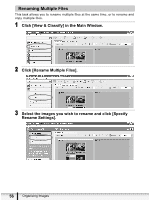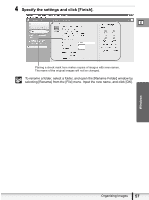Canon ELURA 100 Digital Video Software (Windows) Ver.20 Instruction Manual - Page 61
Playing Back and Editing Movies - video to computer
 |
UPC - 013803063738
View all Canon ELURA 100 manuals
Add to My Manuals
Save this manual to your list of manuals |
Page 61 highlights
Windows Playing Back and Editing Movies Playing Back Movies E In the CameraWindow and Main Window, movies are displayed with the first scene as a still image with a (movie) icon. If you are not using Windows XP and QuickTime 6.5 is not already installed on your computer, install QuickTime from the DIGITAL VIDEO SOLUTION DISK. Do not double-click a movie file (.AVI extension) in Windows Explorer. That will start Windows Media Player, which may not support this file type. To play back movies, double-click the thumbnail with a movie icon in the Main Window's Browser Area. 1 In the Main Window, double-click a thumbnail with a (movie) icon. [Image Viewer] window appears. The [Image Viewer] window is displayed, and the movie will be played back. You can control (Play back/Stop/FF/RW) the movie being played back with the buttons shown at the left bottom of the window. If you are using Windows XP, you can extract still images from the movie. For details, please refer to Extracting Still Images from Movies (Windows XP Only) ( 74). Playing Back and Editing Movies 61