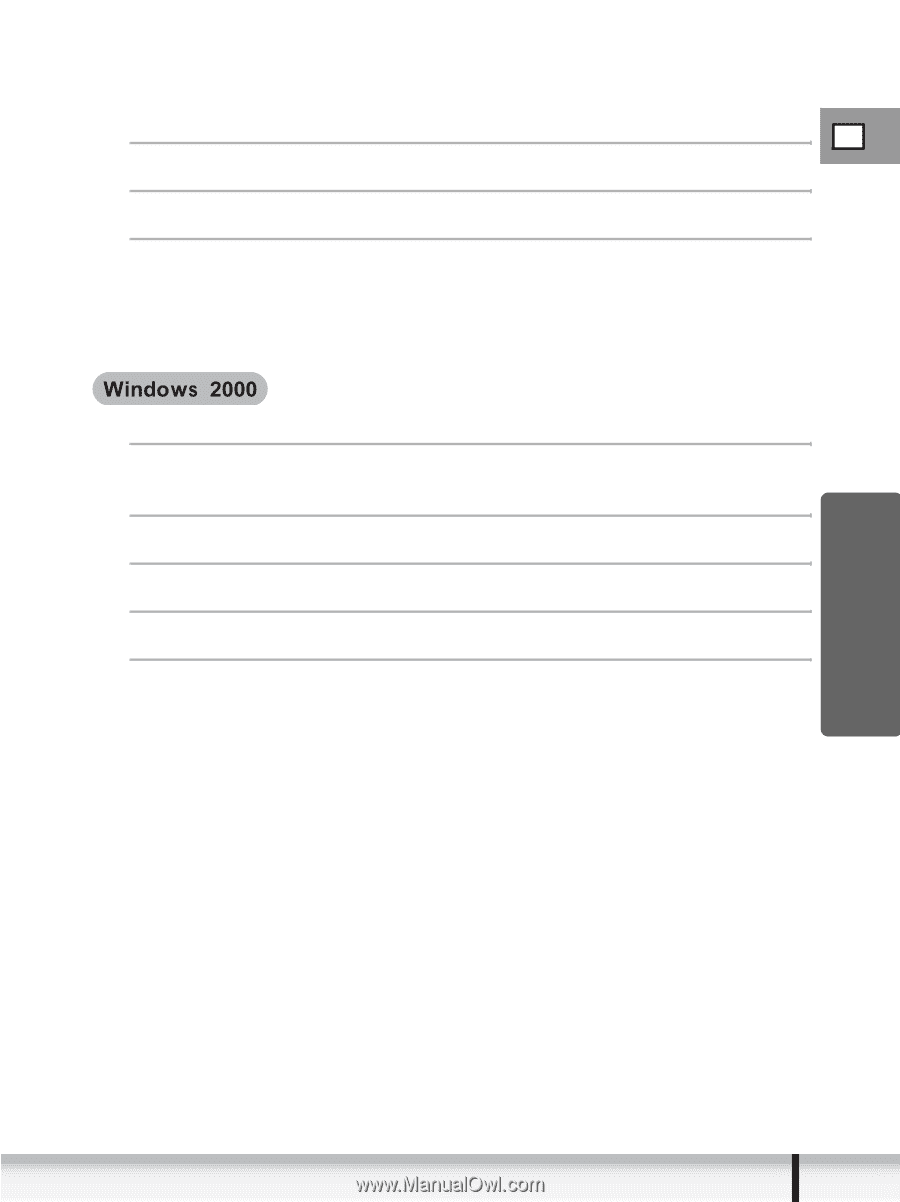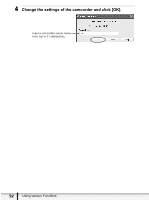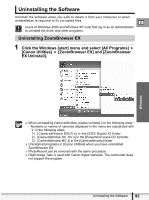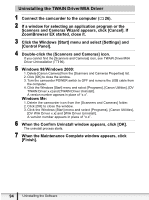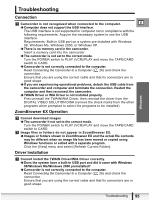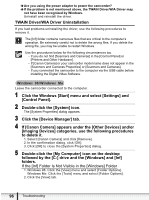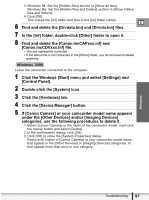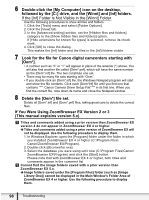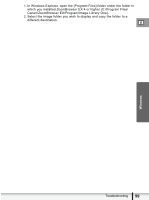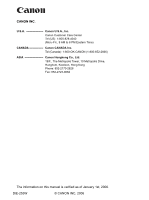Canon ELURA 100 Digital Video Software (Windows) Ver.20 Instruction Manual - Page 97
Click the [Device Manager] button.
 |
UPC - 013803063738
View all Canon ELURA 100 manuals
Add to My Manuals
Save this manual to your list of manuals |
Page 97 highlights
Windows 3. Windows 98: Set the [Hidden files] section to [Show all files]. Windows Me: Set the [Hidden files and folders] section to [Show hidden files and folders]. 4. Click [OK]. This makes the [Inf] folder and files in the [Inf] folder visible. E 6 Find and delete the [Drvdata.bin] and [Drvidx.bin] files. 7 In the [Inf] folder, double-click [Other] folder to open it. 8 Find and delete the [Canon.IncCAPxxx.inf] and [Canon.IncCDVxxx.inf] file. • The xxx represents numerals. • If the above file is not contained in the [Other] folder, you do not need to delete anything. Leave the camcorder connected to the computer. 1 Click the Windows [Start] menu and select [Settings] and [Control Panel]. 2 Double-click the [System] icon. 3 Click the [Hardware] tab. 4 Click the [Device Manager] button. 5 If [Canon Camera] or your camcorder model name appears under the [Other Devices] and/or [Imaging Devices] categories, use the following procedures to delete it. 1. Select [Canon Camera] or the name of the camcorder model, right-click the mouse button and select [Delete]. 2. In the confirmation dialog, click [OK]. 3. Click [OK] to close the [System Properties] dialog. Remove all copies of [Canon Camera] or your camcorder model name that appear in the [Other Devices] or [Imaging Devices] categories, or that appear more than once in one category. Troubleshooting 97