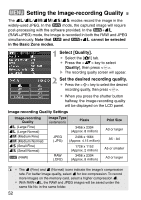Canon EOS Digital Rebel XT EF-S 18-55 Kit EOS DIGITAL Rebel XT / EOS 350D Inst - Page 56
Setting the White Balance
 |
View all Canon EOS Digital Rebel XT EF-S 18-55 Kit manuals
Add to My Manuals
Save this manual to your list of manuals |
Page 56 highlights
B Setting the White BalanceN Normally, the setting will set the optimum white balance automatically. If natural-looking colors cannot be obtained with , you can set the white balance manually to suit the respective light source. In the Basic Zone modes, will be set automatically. 1 Press the button. s The [White balance] menu will appear. 2 Select the white balance setting. ¡ Press the key to select the desired setting, then press . ¡ When you press the shutter button halfway, the white balance setting will be displayed on the LCD panel. Display Mode Q Auto W Daylight E Shade R Cloudy, twilight, sunset Y Tungsten U White fluorescent light I Flash O Custom* Color temperature (Approx. K) 3000 - 7000 5200 7000 6000 3200 4000 6000 2000 - 10000 * Set the optimum white balance manually to suit the lighting. (p.57) About White Balance The three RGB (red, green, and blue) primary colors exist in the light source in varying proportions depending on the color temperature. When the color temperature is high, there is more blue. And when the color temperature is low, there is more red. To the human eye, a white object looks white regardless of the type of lighting. With a digital camera, the color temperature can be adjusted with software so that the colors in the image look more natural. The subject's white color is used as the criteria for adjusting the other colors. The camera's setting uses the image sensor for auto white balance. 56