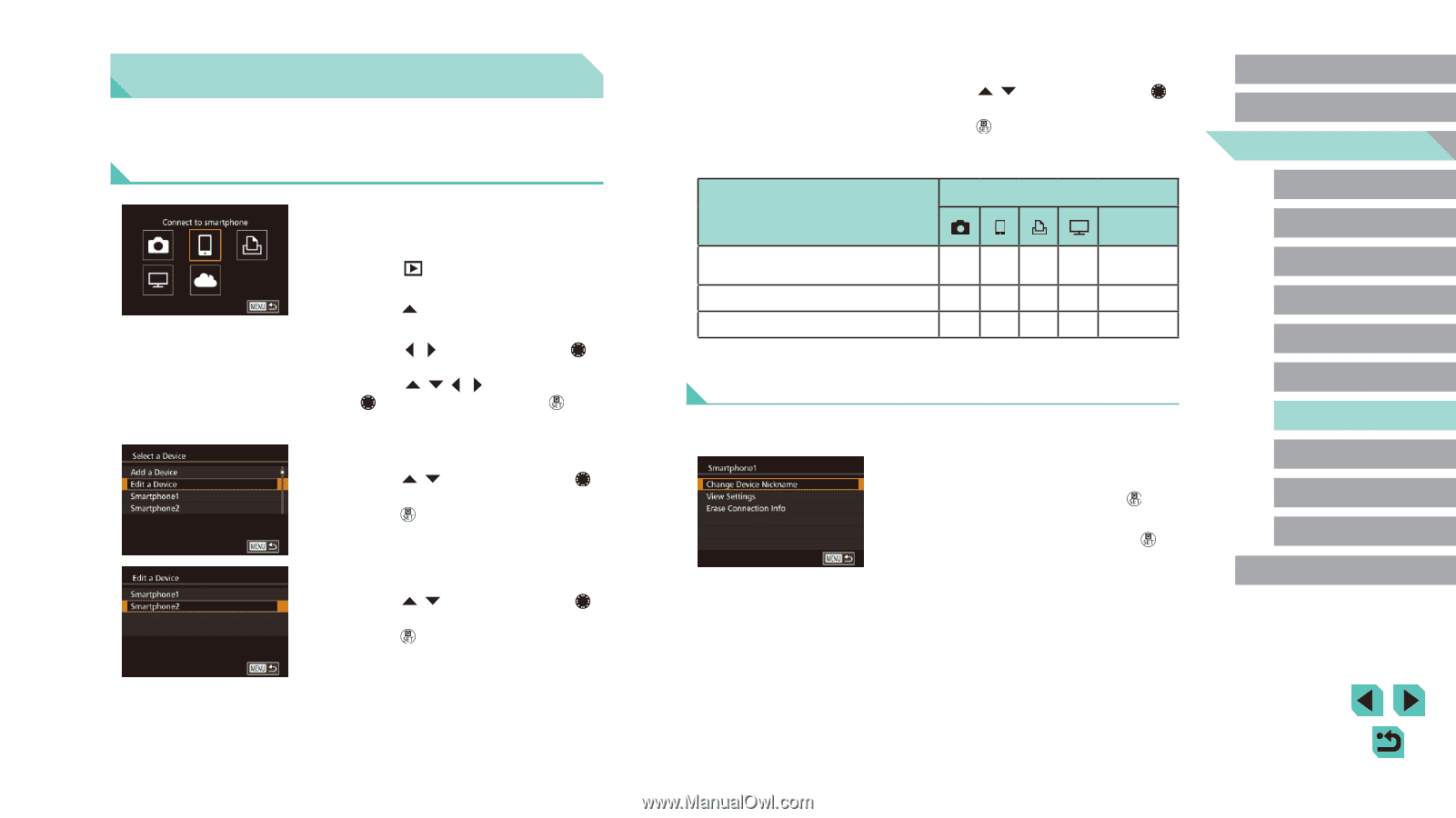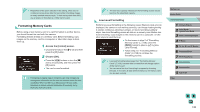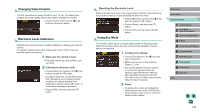Canon EOS M3 User Guide - Page 134
Editing or Erasing Wi-Fi Settings
 |
View all Canon EOS M3 manuals
Add to My Manuals
Save this manual to your list of manuals |
Page 134 highlights
Editing or Erasing Wi-Fi Settings Edit or erase Wi-Fi settings as follows. Editing Connection Information 1 Access the Wi-Fi menu and choose a device to edit. ●●Press the [ ] button to turn the camera on. ●●Press the [ ] button. ●●Access the device selection screen (press the [ ][ ] buttons or turn the [ ] dial), choose the icon of a device to edit (press the buttons or turn the [ ] dial), and then press the [ ] button. 2 Choose [Edit a Device]. ●●Press the [ ][ ] buttons or turn the [ ] dial to choose [Edit a Device], and then press the [ ] button. 3 Choose the device to edit. ●●Press the [ ][ ] buttons or turn the [ ] dial to choose the device to edit, and then press the [ ] button. 4 Choose the item to edit. ●●Press the [ ][ ] buttons or turn the [ ] dial to choose the item to edit, and then press the [ ] button. ●●The items you can change depend on the device or service. Configurable Items Change Device Nickname (= 134) Connection Web Services OOO - - View Settings (=135) -O- - - Erase Connection Info (=135) OOO - - O: Configurable - : Not configurable Changing a Device Nickname You can change the device nickname (display name) that is displayed on the camera. ●●Following step 4 in "Editing Connection Information" (=134), choose [Change Device Nickname] and press the [ ] button. ●●Select the input field and press the [ ] button. Use the keyboard displayed to enter a new nickname (=33). Before Use Basic Guide Advanced Guide 1 Camera Basics 2 Auto Mode / Hybrid Auto Mode 3 Other Shooting Modes 4 P Mode 5 Tv, Av, aMn,danMdMCoMdeodes 6 Playback Mode 7 Wi-Fi Functions 8 Set-Up Menu 9 Accessories 10 Appendix Index 134