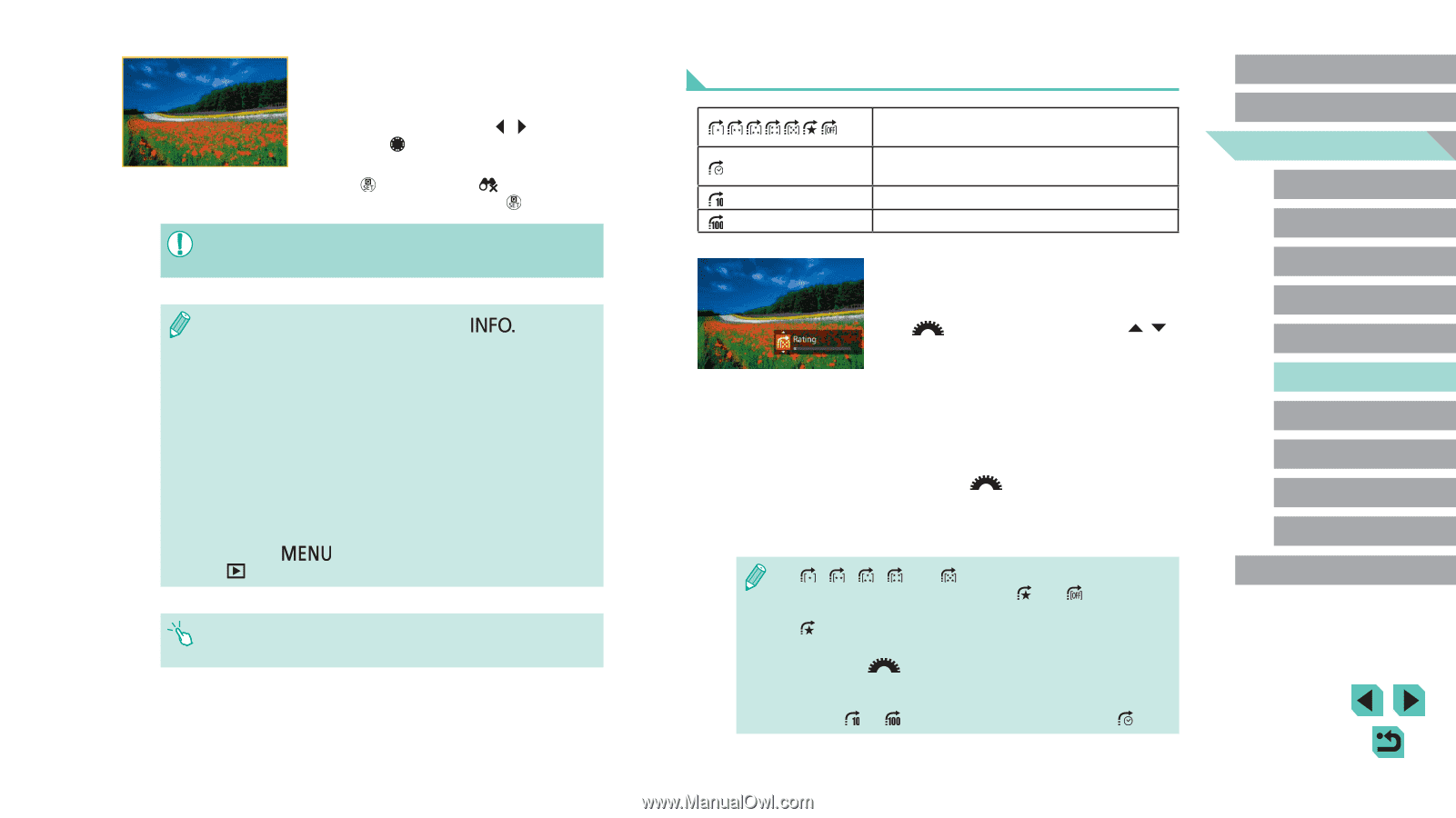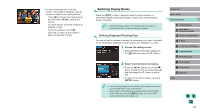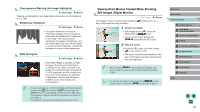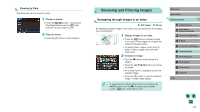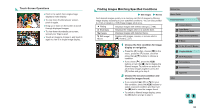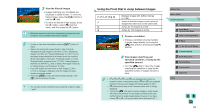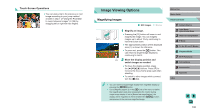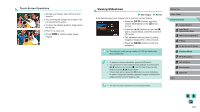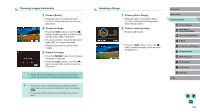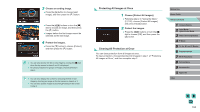Canon EOS M3 User Guide - Page 99
Using the Front Dial to Jump between Images
 |
View all Canon EOS M3 manuals
Add to My Manuals
Save this manual to your list of manuals |
Page 99 highlights
3 View the filtered images. ●●Images matching your conditions are displayed in yellow frames. To view only these images, press the [ ][ ] buttons or turn the [ ] dial. ●●To leave the filtered image display, press the [ ] button, select [ ] from the menu, and then press the [ ] button. ●● When the camera has found no corresponding images for some conditions, those conditions will not be available. ●● To hide or view other information, press the [ ] button in step 2. ●● Options for viewing the images found (in step 3) include "Navigating through Images in an Index" (=97), "Magnifying Images" (=100), and "Viewing Slideshows" (=101). You can also apply image operations to all images found, by choosing [Protect All Images in Search] in "Protecting Images" (=102), "Erasing Multiple Images at Once" (=105), "Adding Images to the Print List (DPOF)" (=164), or [Select All Images in Search] in "Adding Images to a Photobook" (=166). ●● If you edit images and save them as new images (=109 - =112), a message is displayed, and the images that were found are no longer shown. ●● Press the [ ] button and select [Image Search] on the [ 1] tab for the same function. ●● You can also choose conditions by touching the screens in steps 1 and 2. Using the Front Dial to Jump between Images Displays images with defined ratings (= 108). Jumps to the first image in each group of images that were shot on the same date. Jumps by 10 images at a time. Jumps by 100 images at a time. 1 Choose a condition. ●●Choose a condition (or jump method) in single-image display by turning the [ ] dial and then pressing the [ ][ ] buttons. 2 View images matching your specified condition, or jump by the specified amount. ●●Turn the [ ] dial to view only images matching the condition or jump by the specified number of images forward or back. and [ ] are displayed when there are images for each corresponding rating. [ ] and [ ] are displayed whenever there are any images with ratings applied to them. ●● [ ] allows you to jump to the Favorites screen with all ratings displayed. ●● Turning the [ ] dial when browsing images in index display will jump to the previous or next image according to the jump method chosen in single-image display. However, if you have chosen [ ] or [ ], the jump method will be switched to [ ]. Before Use Basic Guide Advanced Guide 1 Camera Basics 2 Auto Mode / Hybrid Auto Mode 3 Other Shooting Modes 4 P Mode 5 Tv, Av, aMn,danMdMCoMdeodes 6 Playback Mode 7 Wi-Fi Functions 8 Set-Up Menu 9 Accessories 10 Appendix Index 99