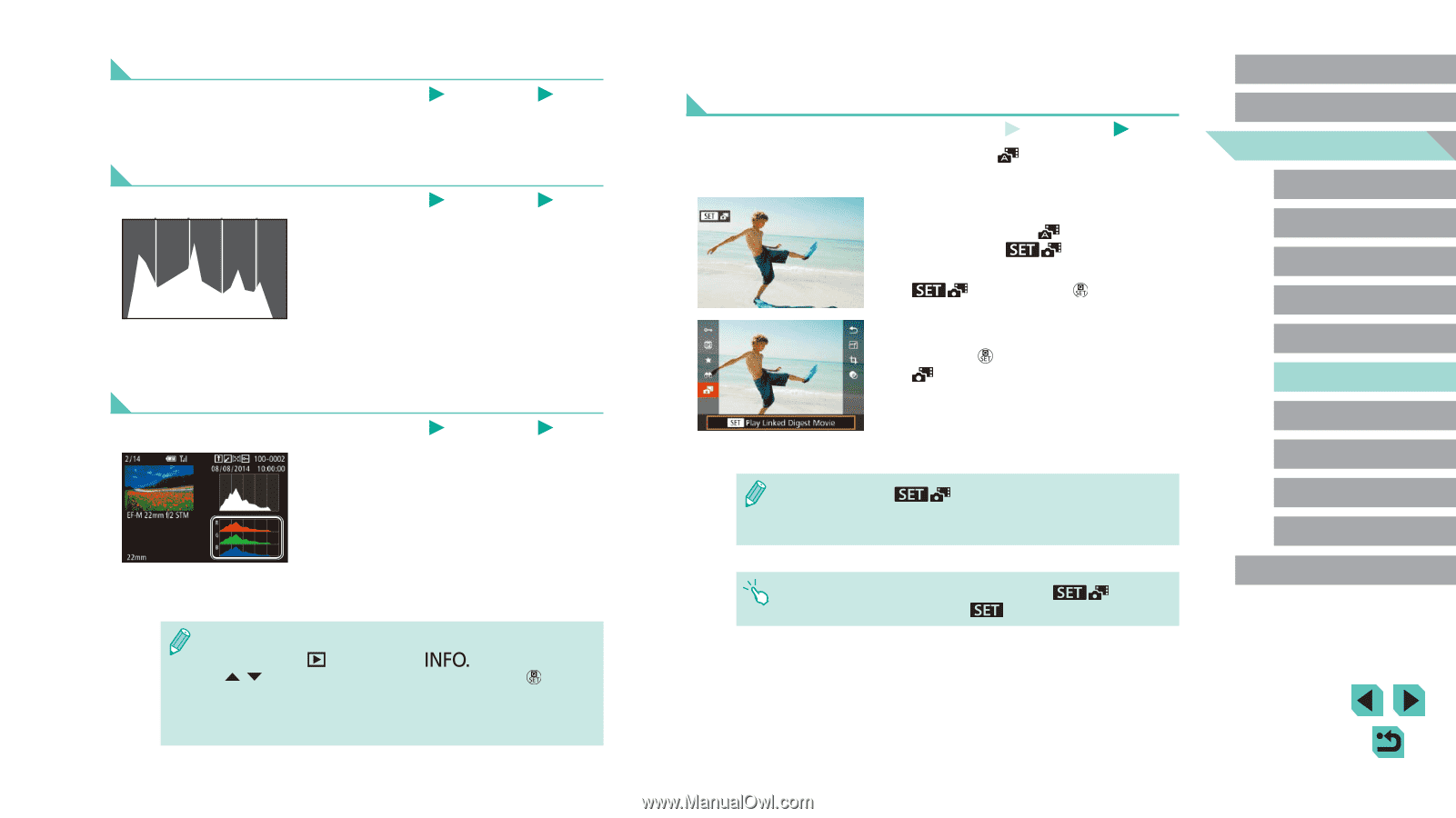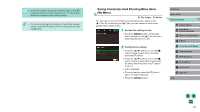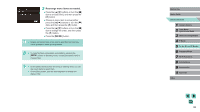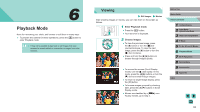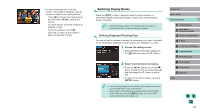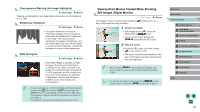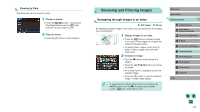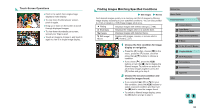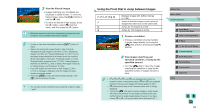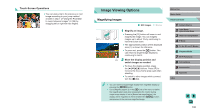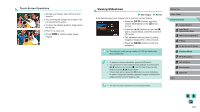Canon EOS M3 User Guide - Page 96
Viewing Short Movies Created When Shooting, Still Images Digest Movies
 |
View all Canon EOS M3 manuals
Add to My Manuals
Save this manual to your list of manuals |
Page 96 highlights
Overexposure Warning (for Image Highlights) Still Images Movies Washed-out highlights in the image flash on the screen in info displays 2 to 6 (=95). Brightness Histogram Still Images Movies ●●The graph displayed on the top of information displays 2-6 is a histogram that shows the distribution of brightness in the image. The horizontal axis represents the degree of brightness, and the vertical axis, how much of the image is at each level of brightness. Viewing the histogram is a way to check exposure. RGB Histogram Still Images Movies ●●Information display 3 displays an RGB histogram that shows the distribution of shades of red, green, and blue in an image. The horizontal axis represents R, G, or B brightness, and the vertical axis, how much of the image is at that level of brightness. Viewing this histogram enables you to check image color characteristics. ●● Choose info displays 2 - 6 from the [Playback information display] screen on the [ 4] tab, press the [ ] button, press the [ ][ ] buttons to choose [RGB], and then press the [ ] button. The brightness histogram will then be displayed on the bottom of info display 3. ●● The histogram can also be accessed while shooting (=174). Viewing Short Movies Created When Shooting Still Images (Digest Movies) View digest movies recorded automatically in [ day of still image shooting as follows. Still Images Movies ] mode (=37) on a 1 Choose an image. ●●Still images shot in [ ] mode are labeled with a [ ] icon. ●●Choose a still image labeled with [ ] and press the [ ] button. 2 Play the movie. ●●Press the [ ] button, and then choose [ ] in the menu (=31). ●●The movie recorded automatically on the day of still image shooting is played back, from the beginning. ●● After a moment, [ ] will no longer be displayed when you are using the camera with information display deactivated (= 95). ●● You can also play digest movies by touching [ ] on the screen in step 1 and touching [ ] on the screen in step 2. Before Use Basic Guide Advanced Guide 1 Camera Basics 2 Auto Mode / Hybrid Auto Mode 3 Other Shooting Modes 4 P Mode 5 Tv, Av, aMn,danMdMCoMdeodes 6 Playback Mode 7 Wi-Fi Functions 8 Set-Up Menu 9 Accessories 10 Appendix Index 96