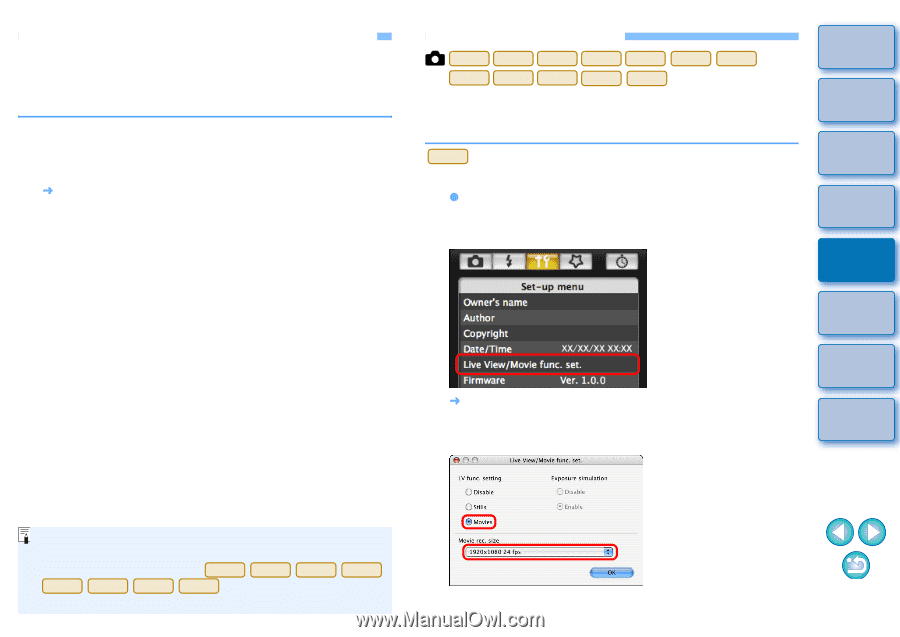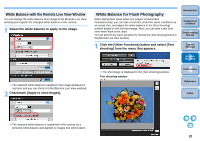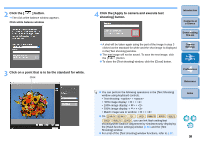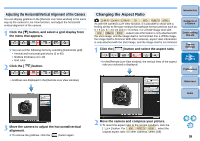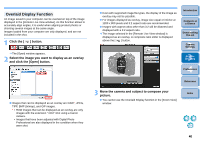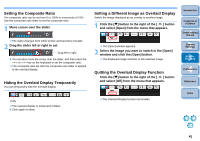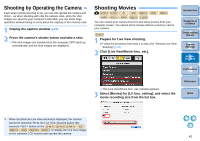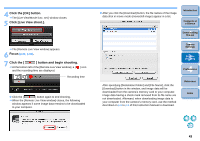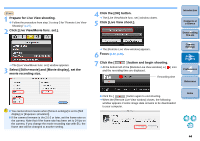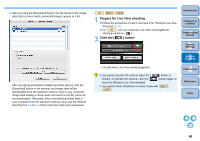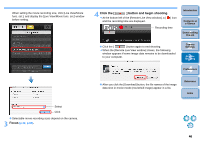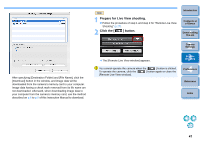Canon EOS Rebel T3i EOS Utility 2.10 for Macintosh Instruction Manual (EOS RE - Page 43
Shooting by Operating the Camera, Shooting Movies, Prepare for Live View shooting.
 |
View all Canon EOS Rebel T3i manuals
Add to My Manuals
Save this manual to your list of manuals |
Page 43 highlights
Shooting by Operating the Camera Even when remote shooting is set, you can still operate the camera and shoot - as when shooting with only the camera. Also, since the shot images are saved to your computer's hard disk, you can shoot large quantities without having to worry about the capacity of the memory card. 1 Display the capture window (p.27). 2 Press the camera's shutter button and take a shot. ¿ The shot images are transferred to the computer, DPP starts up automatically, and the shot images are displayed. Shooting Movies 1D Mk IV 5D Mk II 7D 60D REBELT3i 600D REBELT2i 550D REBELT1i 500D REBELT3 1100D You can control your camera from EU and shoot movies from your computer screen. You cannot shoot movies without a memory card in your camera. 1D Mk IV 1 Prepare for Live View shooting. O Follow the procedure from step 1 to step 3 for "Remote Live View Shooting" (p.27). 2 Click [Live View/Movie func. set.]. Introduction Contents at a Glance 1 Downloading Images 2Camera Settings 3Remote Shooting 4 Preferences ¿ The [Live View/Movie func. set.] window appears. 3 Select [Movies] for [LV func. setting], and select the movie recording size from the list box. Reference Index When the [Remote Live View window] is displayed, the camera cannot be operated. Press the Live View shooting button (the camera's button on the 1D Mk IV 1Ds Mk III 1D Mk III 40D REBELXSi 450D REBELXS 1000D ), to display the Live View image on the camera's LCD monitor and operate the camera. 42