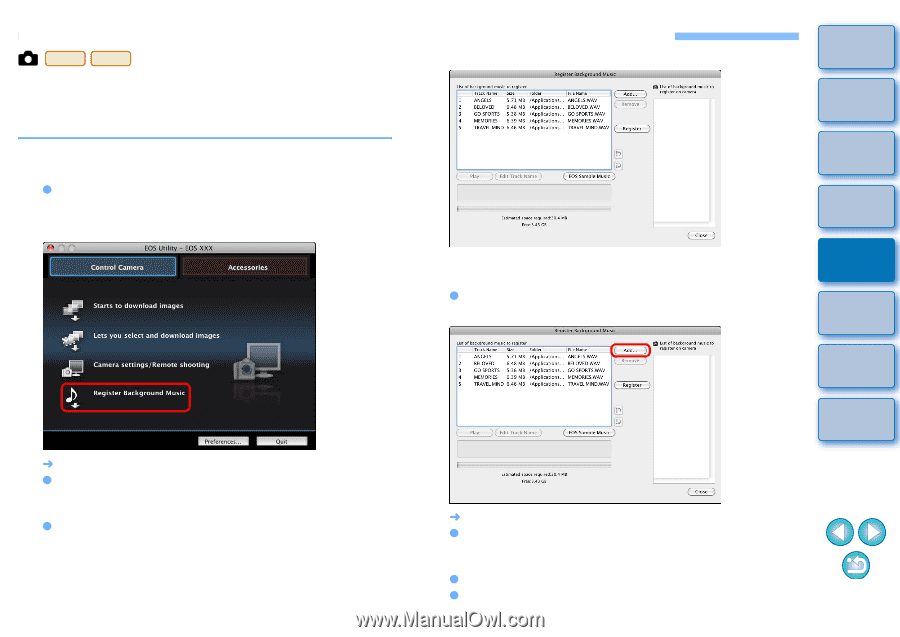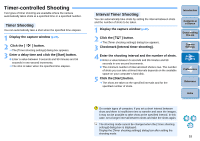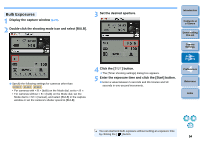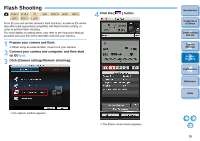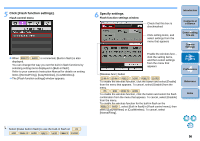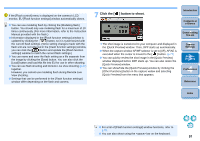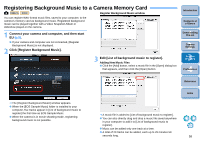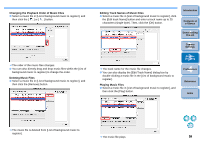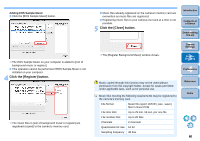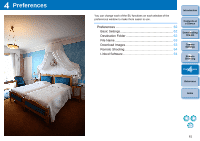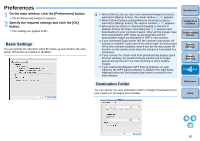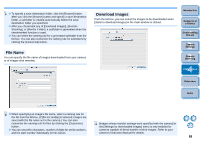Canon EOS Rebel T3i EOS Utility 2.10 for Macintosh Instruction Manual (EOS RE - Page 59
Registering Background Music to a Camera Memory Card, Connect your camera and computer, and then start - eos 600d
 |
View all Canon EOS Rebel T3i manuals
Add to My Manuals
Save this manual to your list of manuals |
Page 59 highlights
Registering Background Music to a Camera Memory Card REBELT3i 600D Register Background Music window You can register WAV-format music files, saved to your computer, to the camera's memory card as background music. Registered background music can be played together with a Video Snapshot Album or slideshow played on the camera. 1 Connect your camera and computer, and then start EU (p.5). O If your camera and computer are not connected, [Register Background Music] is not displayed. 2 Click [Register Background Music]. 3 Edit [List of background music to register]. Adding New Music Files O Click the [Add] button, select a music file in the [Open] dialog box that appears, and then click the [Open] button. Introduction Contents at a Glance 1 Downloading Images 2Camera Settings 3Remote Shooting 4 Preferences Reference ¿ The [Register Background Music] window appears. O When the [EOS Sample Music] folder is installed to your computer, five tracks appear in [List of background music to register] the first time as EOS Sample Music. O When the camera is in movie shooting mode, registering background music is not possible. Index ¿ A music file is added to [List of background music to register]. O You can also directly drag and drop a music file saved anywhere in your computer to add it to [List of background music to register]. O Music can be added only one track at a time. O A total of 20 tracks can be added, each up to 29 minutes 59 seconds long. 58